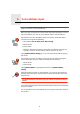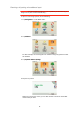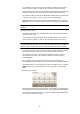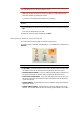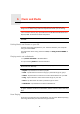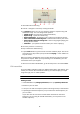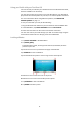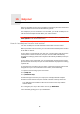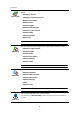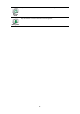Operating Instructions
Table Of Contents
- What’s in the box
- Before You Start...
- Driving View
- Enhanced Positioning Technology
- Making your first trip
- Finding alternative routes
- Sounds and voices
- Voice address input
- Music and Media
- Help me!
- Favorites
- Browse map
- Points of Interest
- Itinerary planning
- Hands-free calling
- Preferences
- Hidden buttons and features
- Use night colors / Use day colors
- Show POI on map
- Safety preferences
- Voice preferences
- Turn off sound / Turn on sound
- Volume preferences
- Manage Favorites
- Change Home location
- Manage maps
- Manage POIs
- Change car symbol
- Change 2D/3D display / Turn on 2D display
- Show/Hide lane images
- Change map colors
- Brightness preferences
- Status bar preferences
- Automatic zooming
- Quick menu preferences
- Guided tours
- Name preferences
- Set units
- Operate left-handed / Operate right-handed
- Keyboard preferences
- Planning preferences
- Toll road preferences
- Set owner
- Speaker preferences
- Car preferences
- Music preferences
- Start-up preferences
- Bluetooth preferences
- Disable wireless data / Enable wireless data
- Send/Receive files
- Edit TomTom Services account
- Battery saving preferences
- Change language
- Set clock
- Hidden buttons and features
- Hide tips / Show tips
- Reset factory settings
- TomTom Services
- TomTom Map Share
- Traffic information
- TomTom Traffic
- Traffic information using RDS-TMC
- The Traffic Message Channel (TMC)
- Setting up TMC
- Using RDS-TMC traffic information
- Changing traffic preferences
- Making commuting to work easier
- Checking traffic incidents in your area
- Setting the radio frequency for RDS-TMC information
- Choosing the correct country for RDS-TMC reception
- The Traffic sidebar
- Traffic incidents
- Traffic menu
- Remote control
- Advanced Lane Guidance
- How Does Navigation Work?
- Using TomTom HOME
- TomTom Limited Warranty
- Addendum
- Copyright notices
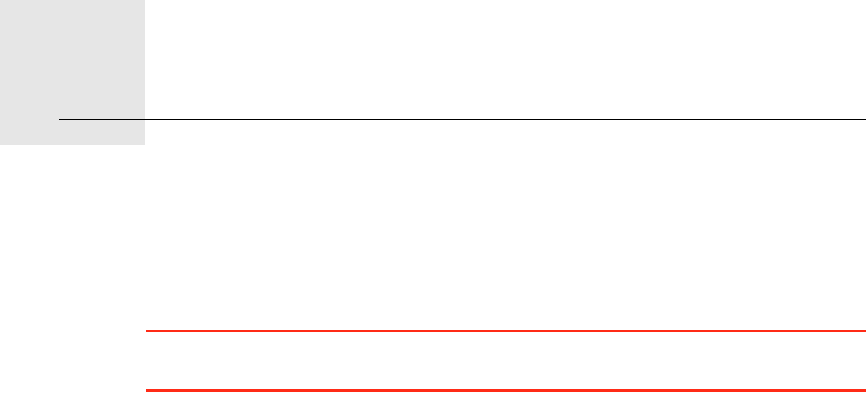
Help me!10.
28
Help me!
Help me! provides an easy way to navigate to emergency services centers and
other specialist services and contact them by phone.
For example, if you are involved in a car accident, you could use Help me! to
call the nearest hospital and tell them your exact location.
Tip: If you do not see the Help me! button in the Main Menu, tap Show ALL
menu options in the Preferences menu.
How do I use Help me! to call a local service?
You can use Help me! to find and make contact with a service center.
When you select a service center, your current location and the phone number
of the POI are shown.
If your phone is connected to your GO, your current location and the service
center phone number are shown, and your TomTom GO automatically
prepares for making a phone call. The phone call will only be dialed, when you
tap Dial.
If your phone is not connected, your current location and the service center
phone number are shown, but your TomTom GO does not prepare for making
a phone call.
To use Help me! to locate a service center, contact the center by phone and
navigate from your current location to the center, do the following:
1. Tap the screen to bring up the main menu.
2. Tap Help me!
3. Tap Phone for help.
4. Select the type of service you require, for example, Nearest hospital.
5. Select a center from the list; the nearest is shown at the top of the list.
Your GO shows the location of the service center on the map and the
contact details.
6. To navigate your way to the center on foot, tap Walk there.
Your GO starts guiding you to your destination.