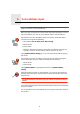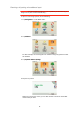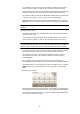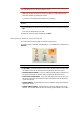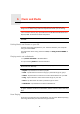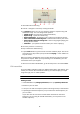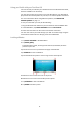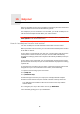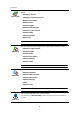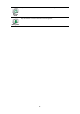Operating Instructions
Table Of Contents
- What’s in the box
- Before You Start...
- Driving View
- Enhanced Positioning Technology
- Making your first trip
- Finding alternative routes
- Sounds and voices
- Voice address input
- Music and Media
- Help me!
- Favorites
- Browse map
- Points of Interest
- Itinerary planning
- Hands-free calling
- Preferences
- Hidden buttons and features
- Use night colors / Use day colors
- Show POI on map
- Safety preferences
- Voice preferences
- Turn off sound / Turn on sound
- Volume preferences
- Manage Favorites
- Change Home location
- Manage maps
- Manage POIs
- Change car symbol
- Change 2D/3D display / Turn on 2D display
- Show/Hide lane images
- Change map colors
- Brightness preferences
- Status bar preferences
- Automatic zooming
- Quick menu preferences
- Guided tours
- Name preferences
- Set units
- Operate left-handed / Operate right-handed
- Keyboard preferences
- Planning preferences
- Toll road preferences
- Set owner
- Speaker preferences
- Car preferences
- Music preferences
- Start-up preferences
- Bluetooth preferences
- Disable wireless data / Enable wireless data
- Send/Receive files
- Edit TomTom Services account
- Battery saving preferences
- Change language
- Set clock
- Hidden buttons and features
- Hide tips / Show tips
- Reset factory settings
- TomTom Services
- TomTom Map Share
- Traffic information
- TomTom Traffic
- Traffic information using RDS-TMC
- The Traffic Message Channel (TMC)
- Setting up TMC
- Using RDS-TMC traffic information
- Changing traffic preferences
- Making commuting to work easier
- Checking traffic incidents in your area
- Setting the radio frequency for RDS-TMC information
- Choosing the correct country for RDS-TMC reception
- The Traffic sidebar
- Traffic incidents
- Traffic menu
- Remote control
- Advanced Lane Guidance
- How Does Navigation Work?
- Using TomTom HOME
- TomTom Limited Warranty
- Addendum
- Copyright notices
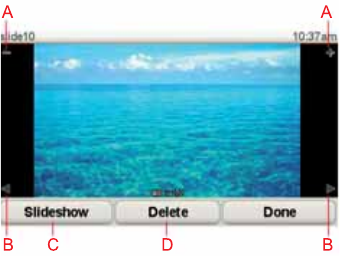
27
Using your iPod® with your TomTom GO
You can connect your iPod to your GO with the TomTom iPod Connect Cable,
which is available as an accessory.
You can then control your iPod from your GO. Sound from your iPod will be
played over the internal speaker in your GO, or an external speaker if selected.
For more information about using different speakers, see Internal and
external speakers on page 17.
To use your iPod with your GO, do the following:
1. Plug the iPod Connect Cable into your iPod and into the windshield dock.
2. In the Main Menu, tap Music and Media and then iPod control.
3. Follow the instructions on the screen to finish the connection.
You can now control your iPod through your GO. You select songs using the
same buttons shown above in Playing music and audiobooks.
Looking at Photos
1. Tap Music and media in the Main Menu.
2. Tap Photo gallery.
The Photo gallery starts, showing small versions (thumbnails) of all the
photos on your GO.
Tap the arrows to move up and down the page of thumbnails.
Tap Slideshow to start a slideshow.
Tap the thumbnail of a photo to view a large version of that photo.
AButtons to zoom in and zoom out on the photo.
BButtons to move to the next and the previous photo.
CTap Slideshow to start a slideshow.
DTap Delete to delete a photo.