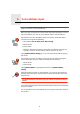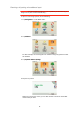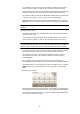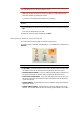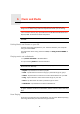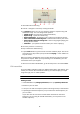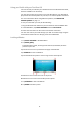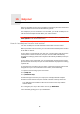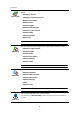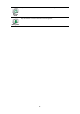Operating Instructions
Table Of Contents
- What’s in the box
- Before You Start...
- Driving View
- Enhanced Positioning Technology
- Making your first trip
- Finding alternative routes
- Sounds and voices
- Voice address input
- Music and Media
- Help me!
- Favorites
- Browse map
- Points of Interest
- Itinerary planning
- Hands-free calling
- Preferences
- Hidden buttons and features
- Use night colors / Use day colors
- Show POI on map
- Safety preferences
- Voice preferences
- Turn off sound / Turn on sound
- Volume preferences
- Manage Favorites
- Change Home location
- Manage maps
- Manage POIs
- Change car symbol
- Change 2D/3D display / Turn on 2D display
- Show/Hide lane images
- Change map colors
- Brightness preferences
- Status bar preferences
- Automatic zooming
- Quick menu preferences
- Guided tours
- Name preferences
- Set units
- Operate left-handed / Operate right-handed
- Keyboard preferences
- Planning preferences
- Toll road preferences
- Set owner
- Speaker preferences
- Car preferences
- Music preferences
- Start-up preferences
- Bluetooth preferences
- Disable wireless data / Enable wireless data
- Send/Receive files
- Edit TomTom Services account
- Battery saving preferences
- Change language
- Set clock
- Hidden buttons and features
- Hide tips / Show tips
- Reset factory settings
- TomTom Services
- TomTom Map Share
- Traffic information
- TomTom Traffic
- Traffic information using RDS-TMC
- The Traffic Message Channel (TMC)
- Setting up TMC
- Using RDS-TMC traffic information
- Changing traffic preferences
- Making commuting to work easier
- Checking traffic incidents in your area
- Setting the radio frequency for RDS-TMC information
- Choosing the correct country for RDS-TMC reception
- The Traffic sidebar
- Traffic incidents
- Traffic menu
- Remote control
- Advanced Lane Guidance
- How Does Navigation Work?
- Using TomTom HOME
- TomTom Limited Warranty
- Addendum
- Copyright notices
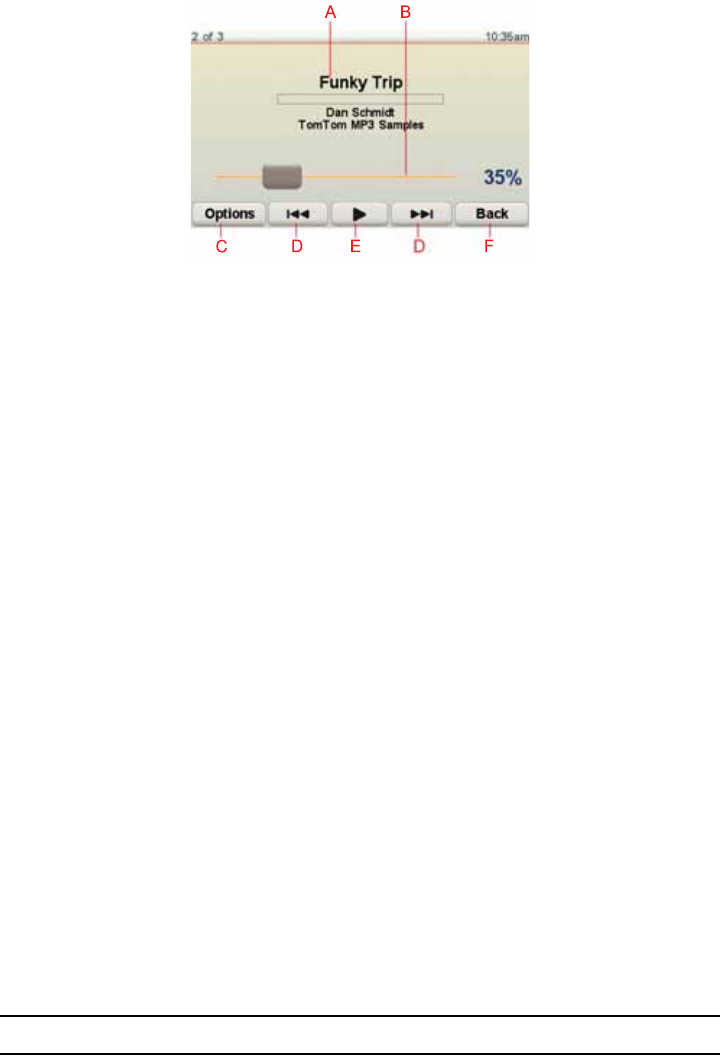
26
AInformation about the song.
BVolume - change the volume by moving the slider.
CThe Options button. You can, for example, choose to repeat a song and
shuffle the songs. You can change these options:
• Shuffle songs - the next song is selected randomly.
• Repeat song - repeat the current song.
• Reduce brightness - brightness is only reduced on the playing screen.
• Show music button in Driving View - enables fast access to your music.
• Automatically switch to Driving view - when a song begins playing, the
Driving View is shown.
• Slideshow - your photos are shown while your music is playing..
DGo to the previous or next song.
EPlay or Pause the selected song.
FTap the Back button to go back to the TomTom Jukebox player. The music
will continue to play unless you tap the button Playing... in the Jukebox to
stop the music.
When you listen to Audiobooks, there are also buttons for going to the next
and previous chapter. When you stop listening to an Audiobook, your GO
remembers where you stopped.
To find out more about Audiobooks, go to the shop area in TomTom HOME.
FM transmitter
There is an FM Transmitter inside your GO that works like a radio station. This
means you can hear the instructions made by your GO and play your mp3
songs through your car radio speakers.
Note: The FM Transmitter is available in the GO 530, 730 and 930.
Getting started
• In the Main Menu tap Change preferences, then tap Speaker preferences.
• Switch on your car radio.
• Tune your car radio to a frequency that is not being used by a radio station.
• Tap Change and set the frequency on your GO to the same frequency as
your car radio.
If you drive into an area where a radio station transmits on the same
frequency you are using for the FM Transmitter, you may have to use
another frequency.