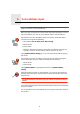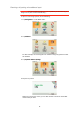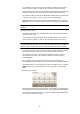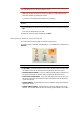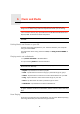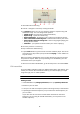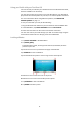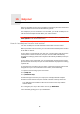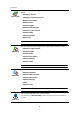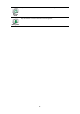Operating Instructions
Table Of Contents
- What’s in the box
- Before You Start...
- Driving View
- Enhanced Positioning Technology
- Making your first trip
- Finding alternative routes
- Sounds and voices
- Voice address input
- Music and Media
- Help me!
- Favorites
- Browse map
- Points of Interest
- Itinerary planning
- Hands-free calling
- Preferences
- Hidden buttons and features
- Use night colors / Use day colors
- Show POI on map
- Safety preferences
- Voice preferences
- Turn off sound / Turn on sound
- Volume preferences
- Manage Favorites
- Change Home location
- Manage maps
- Manage POIs
- Change car symbol
- Change 2D/3D display / Turn on 2D display
- Show/Hide lane images
- Change map colors
- Brightness preferences
- Status bar preferences
- Automatic zooming
- Quick menu preferences
- Guided tours
- Name preferences
- Set units
- Operate left-handed / Operate right-handed
- Keyboard preferences
- Planning preferences
- Toll road preferences
- Set owner
- Speaker preferences
- Car preferences
- Music preferences
- Start-up preferences
- Bluetooth preferences
- Disable wireless data / Enable wireless data
- Send/Receive files
- Edit TomTom Services account
- Battery saving preferences
- Change language
- Set clock
- Hidden buttons and features
- Hide tips / Show tips
- Reset factory settings
- TomTom Services
- TomTom Map Share
- Traffic information
- TomTom Traffic
- Traffic information using RDS-TMC
- The Traffic Message Channel (TMC)
- Setting up TMC
- Using RDS-TMC traffic information
- Changing traffic preferences
- Making commuting to work easier
- Checking traffic incidents in your area
- Setting the radio frequency for RDS-TMC information
- Choosing the correct country for RDS-TMC reception
- The Traffic sidebar
- Traffic incidents
- Traffic menu
- Remote control
- Advanced Lane Guidance
- How Does Navigation Work?
- Using TomTom HOME
- TomTom Limited Warranty
- Addendum
- Copyright notices
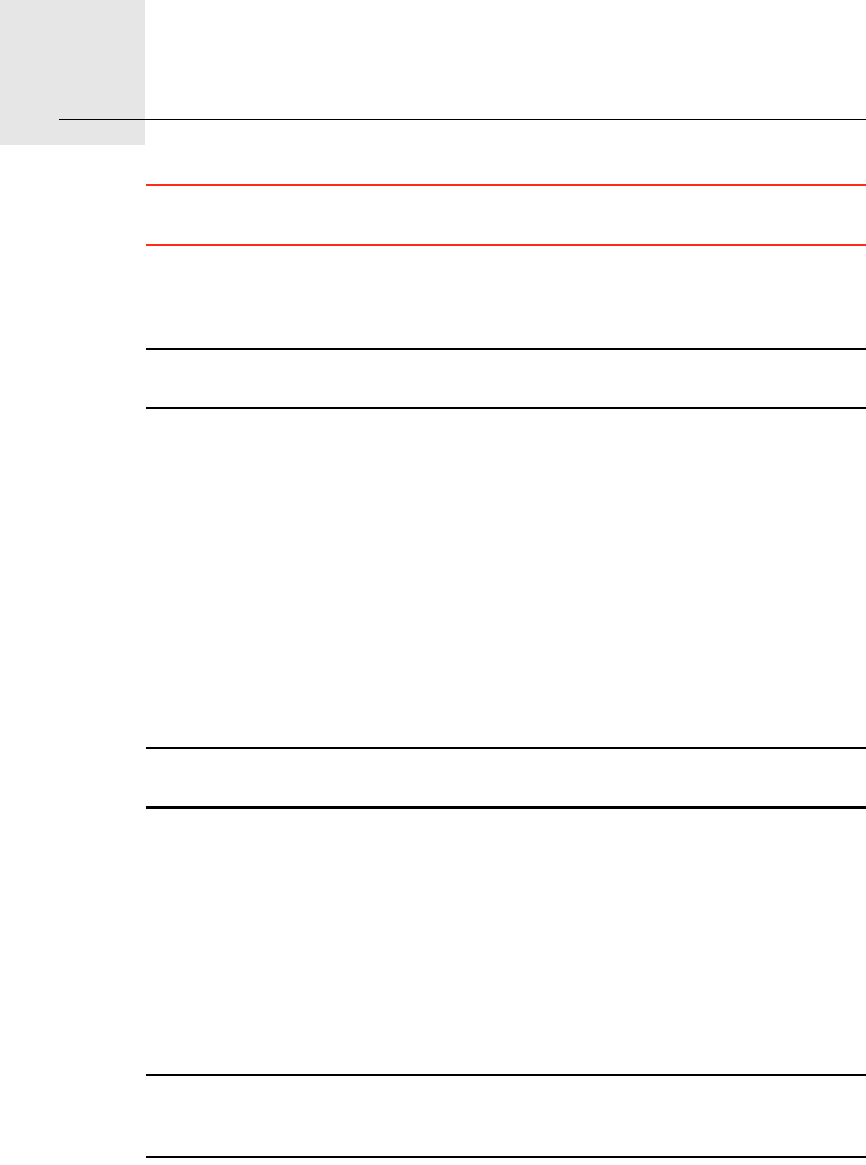
Music and Media9.
25
Music and Media
Important: Only select music and media when you are stationary. It is
dangerous to select songs and make adjustments while you are driving.
Your TomTom GO can play mp3 audio files and Audible® Audiobooks and
display HTML and text documents and photos.
Note: mp3 files and Audiobooks can be stored and played on the GO 530, 730
and 930.
Putting Music and Photos on your GO
Transfer music files and photos to your TomTom GO from your computer
using TomTom HOME.
For information about using TomTom HOME, see Using TomTom HOME on
page 94
Playing music and audiobooks
1. Tap Music and media in the Main Menu.
2. Tap TomTom Jukebox to start the Jukebox.
Note: You can create playlists using a third-party application like iTunes,
Musicmatch or Winamp.
• Playlist - tap this button to select a playlist.
• Artist - tap this button to select a song by a particular singer or group.
• Album - tap this button to select from a list of all the albums on your GO.
• Song - tap this button to select from all the songs on your GO.
• Genre - tap this button to select a particular type of music.
• Audiobooks - tap this button to select an Audiobook.
Note: Not all mp3 files contain information about the song, such as the artist
or genre. If the file contains no information, the file name is used as the song
title.
Now Playing
As soon as you choose a song or Audiobook, your TomTom GO starts playing
that song, followed by the rest of the songs on the list.