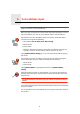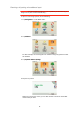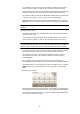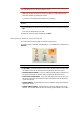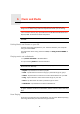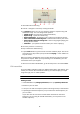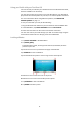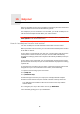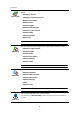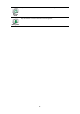Operating Instructions
Table Of Contents
- What’s in the box
- Before You Start...
- Driving View
- Enhanced Positioning Technology
- Making your first trip
- Finding alternative routes
- Sounds and voices
- Voice address input
- Music and Media
- Help me!
- Favorites
- Browse map
- Points of Interest
- Itinerary planning
- Hands-free calling
- Preferences
- Hidden buttons and features
- Use night colors / Use day colors
- Show POI on map
- Safety preferences
- Voice preferences
- Turn off sound / Turn on sound
- Volume preferences
- Manage Favorites
- Change Home location
- Manage maps
- Manage POIs
- Change car symbol
- Change 2D/3D display / Turn on 2D display
- Show/Hide lane images
- Change map colors
- Brightness preferences
- Status bar preferences
- Automatic zooming
- Quick menu preferences
- Guided tours
- Name preferences
- Set units
- Operate left-handed / Operate right-handed
- Keyboard preferences
- Planning preferences
- Toll road preferences
- Set owner
- Speaker preferences
- Car preferences
- Music preferences
- Start-up preferences
- Bluetooth preferences
- Disable wireless data / Enable wireless data
- Send/Receive files
- Edit TomTom Services account
- Battery saving preferences
- Change language
- Set clock
- Hidden buttons and features
- Hide tips / Show tips
- Reset factory settings
- TomTom Services
- TomTom Map Share
- Traffic information
- TomTom Traffic
- Traffic information using RDS-TMC
- The Traffic Message Channel (TMC)
- Setting up TMC
- Using RDS-TMC traffic information
- Changing traffic preferences
- Making commuting to work easier
- Checking traffic incidents in your area
- Setting the radio frequency for RDS-TMC information
- Choosing the correct country for RDS-TMC reception
- The Traffic sidebar
- Traffic incidents
- Traffic menu
- Remote control
- Advanced Lane Guidance
- How Does Navigation Work?
- Using TomTom HOME
- TomTom Limited Warranty
- Addendum
- Copyright notices
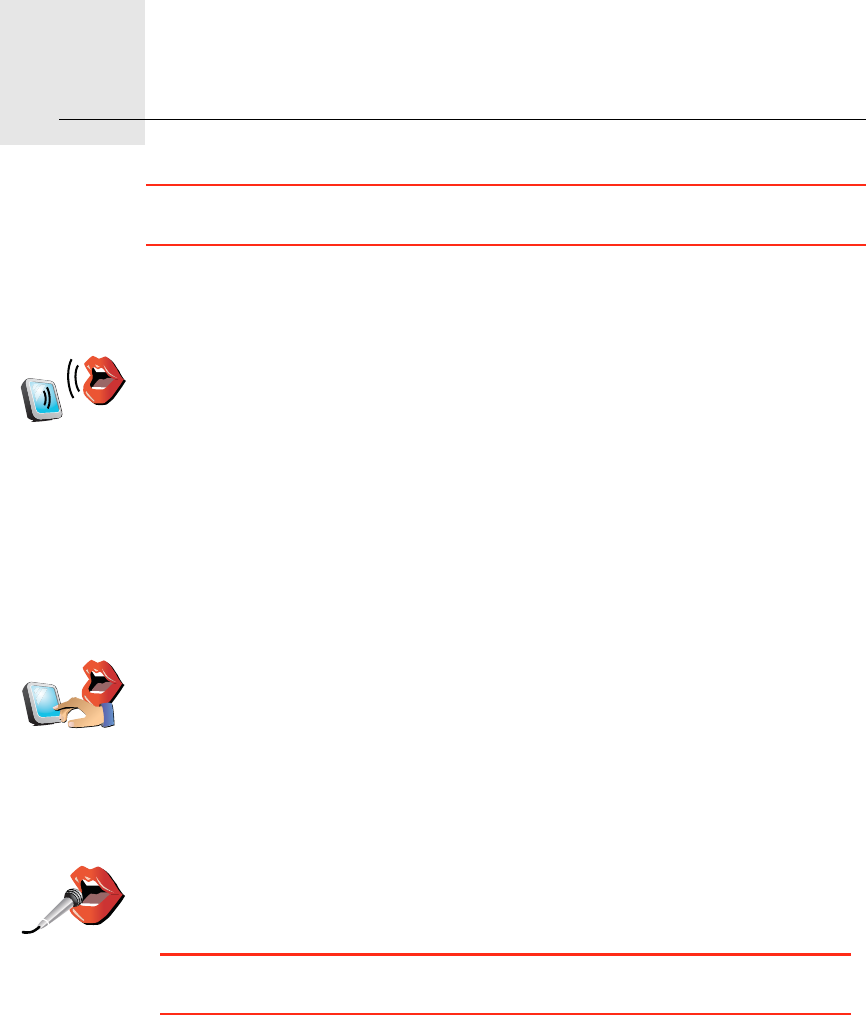
Voice address input8.
21
Voice address input
Important: You should always plan your journey before you start driving. It is
dangerous to plan a route while driving.
When you plan a trip with your TomTom GO, instead of tapping the screen to
type in an address, you can use voice address input to say the address.
Your GO recognizes place and street names spoken using the local language
and pronunciation.
It is not possible to use voice address input to say place and street names in
all countries.
Spoken
address
(dialog)
Tap this button to enter an address using only speech. Using this option,
your GO can recognize the following:
• Commands: Yes, No, Back, Done, OK, Crossing.
• Street names.
•Place names.
• Numbers: Numbers should be pronounced as individual numerals. For
example, to say the number 35, say "Three" and then say "Five."
Using Spoken address (dialog), you can enter information without tapping
the screen.
Spoken
address
Tap this button to enter an address using both speech and by tapping the
screen. Using this option your GO can recognize the following:
• Street names.
•Place names.
Using Spoken address is typically faster than using Spoken address
(dialog).
When this button is shown on the keyboard, you can enter information by
speaking instead of typing. Tap this button to enter information using voice
address input.
Tip: When this button is shown in grey, you cannot use speech to enter an
address.