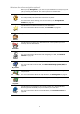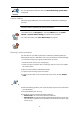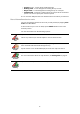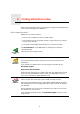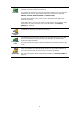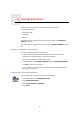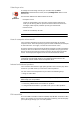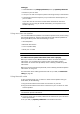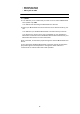Operating Instructions
Table Of Contents
- What’s in the box
- Before You Start...
- Driving View
- Enhanced Positioning Technology
- Making your first trip
- Finding alternative routes
- Sounds and voices
- Voice address input
- Music and Media
- Help me!
- Favorites
- Browse map
- Points of Interest
- Itinerary planning
- Hands-free calling
- Preferences
- Hidden buttons and features
- Use night colors / Use day colors
- Show POI on map
- Safety preferences
- Voice preferences
- Turn off sound / Turn on sound
- Volume preferences
- Manage Favorites
- Change Home location
- Manage maps
- Manage POIs
- Change car symbol
- Change 2D/3D display / Turn on 2D display
- Show/Hide lane images
- Change map colors
- Brightness preferences
- Status bar preferences
- Automatic zooming
- Quick menu preferences
- Guided tours
- Name preferences
- Set units
- Operate left-handed / Operate right-handed
- Keyboard preferences
- Planning preferences
- Toll road preferences
- Set owner
- Speaker preferences
- Car preferences
- Music preferences
- Start-up preferences
- Bluetooth preferences
- Disable wireless data / Enable wireless data
- Send/Receive files
- Edit TomTom Services account
- Battery saving preferences
- Change language
- Set clock
- Hidden buttons and features
- Hide tips / Show tips
- Reset factory settings
- TomTom Services
- TomTom Map Share
- Traffic information
- TomTom Traffic
- Traffic information using RDS-TMC
- The Traffic Message Channel (TMC)
- Setting up TMC
- Using RDS-TMC traffic information
- Changing traffic preferences
- Making commuting to work easier
- Checking traffic incidents in your area
- Setting the radio frequency for RDS-TMC information
- Choosing the correct country for RDS-TMC reception
- The Traffic sidebar
- Traffic incidents
- Traffic menu
- Remote control
- Advanced Lane Guidance
- How Does Navigation Work?
- Using TomTom HOME
- TomTom Limited Warranty
- Addendum
- Copyright notices
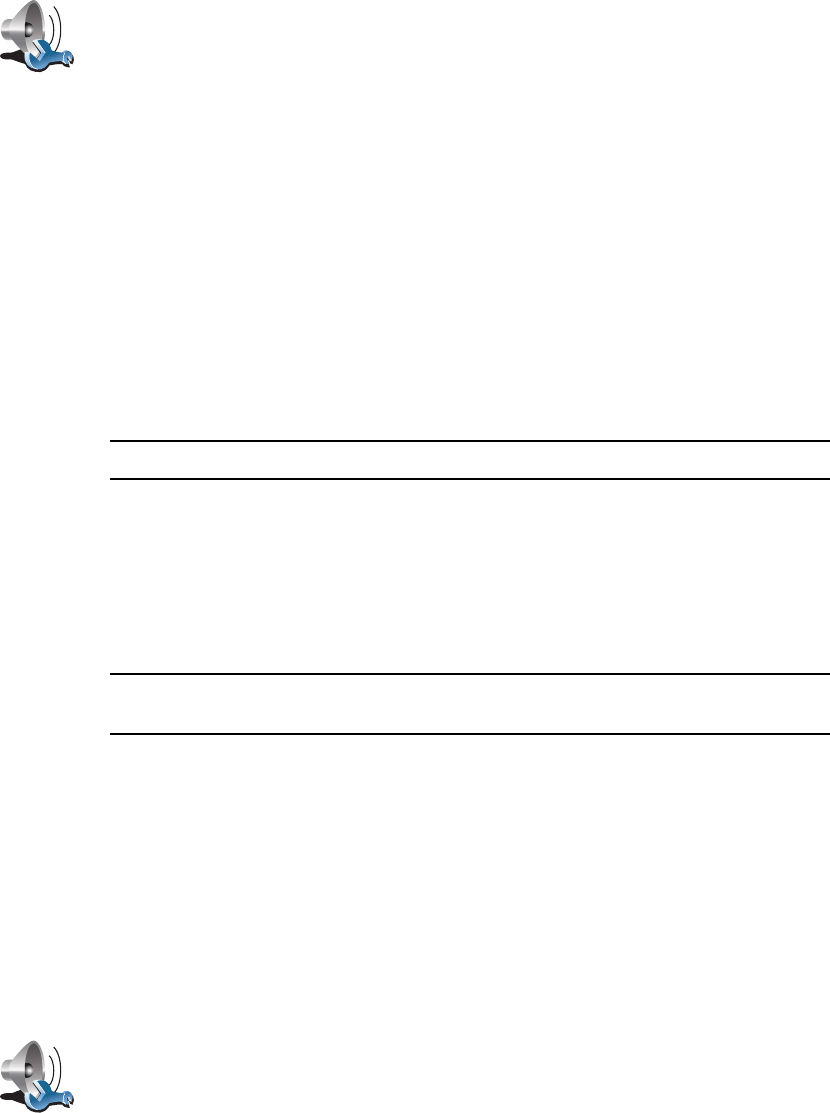
19
5. Select the speaker you want your GO to use for announcing instructions.
• Internal speaker
• Bluetooth Hi-Fi device
• Line-out (audio cable)
• FM to your car radio
6. Select the speaker you want your GO to use for playing music.
• Internal speaker
• Bluetooth Hi-Fi device
• Line-out (audio cable)
• FM to your car radio
Note: The FM Transmitter is available in the GO 530, 730 and 930.
7. Tap Done.
8. Your GO asks you whether you want to use an external Bluetooth® Hi-Fi
speaker. Tap NO.
Your GO will confirm that when the device is connected, the sound you have
selected will be played through the audio cable.
Note: You cannot listen to your car stereo and use the audio cable to play
sound from your GO on the car stereo at the same time.
For information about listening to music using your GO, see Music and Media
on page 25.
Using Bluetooth® Hi-Fi speakers
Your GO can play sound through Bluetooth® Hi-Fi speakers, such as a
Bluetooth® Hi-Fi headset, or a car stereo which uses Bluetooth®.
To play sound over Bluetooth® Hi-Fi speakers, do the following:
1. Tap Speaker preferences in the Preferences menu.
2. Select the speaker you want your GO to use for announcing instructions.
• Internal speaker
• Bluetooth Hi-Fi device
• Line-out (audio cable)
• FM to your car radio
3. Select the speaker you want your GO to use for playing music.
• Internal speaker
Speaker
preferences
Tap this button to change the speaker settings.
Speaker
preferences
Tap this button to change the speaker settings.