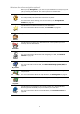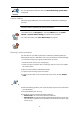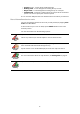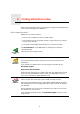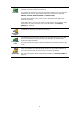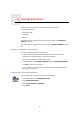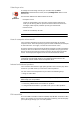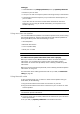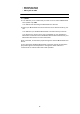Operating Instructions
Table Of Contents
- What’s in the box
- Before You Start...
- Driving View
- Enhanced Positioning Technology
- Making your first trip
- Finding alternative routes
- Sounds and voices
- Voice address input
- Music and Media
- Help me!
- Favorites
- Browse map
- Points of Interest
- Itinerary planning
- Hands-free calling
- Preferences
- Hidden buttons and features
- Use night colors / Use day colors
- Show POI on map
- Safety preferences
- Voice preferences
- Turn off sound / Turn on sound
- Volume preferences
- Manage Favorites
- Change Home location
- Manage maps
- Manage POIs
- Change car symbol
- Change 2D/3D display / Turn on 2D display
- Show/Hide lane images
- Change map colors
- Brightness preferences
- Status bar preferences
- Automatic zooming
- Quick menu preferences
- Guided tours
- Name preferences
- Set units
- Operate left-handed / Operate right-handed
- Keyboard preferences
- Planning preferences
- Toll road preferences
- Set owner
- Speaker preferences
- Car preferences
- Music preferences
- Start-up preferences
- Bluetooth preferences
- Disable wireless data / Enable wireless data
- Send/Receive files
- Edit TomTom Services account
- Battery saving preferences
- Change language
- Set clock
- Hidden buttons and features
- Hide tips / Show tips
- Reset factory settings
- TomTom Services
- TomTom Map Share
- Traffic information
- TomTom Traffic
- Traffic information using RDS-TMC
- The Traffic Message Channel (TMC)
- Setting up TMC
- Using RDS-TMC traffic information
- Changing traffic preferences
- Making commuting to work easier
- Checking traffic incidents in your area
- Setting the radio frequency for RDS-TMC information
- Choosing the correct country for RDS-TMC reception
- The Traffic sidebar
- Traffic incidents
- Traffic menu
- Remote control
- Advanced Lane Guidance
- How Does Navigation Work?
- Using TomTom HOME
- TomTom Limited Warranty
- Addendum
- Copyright notices
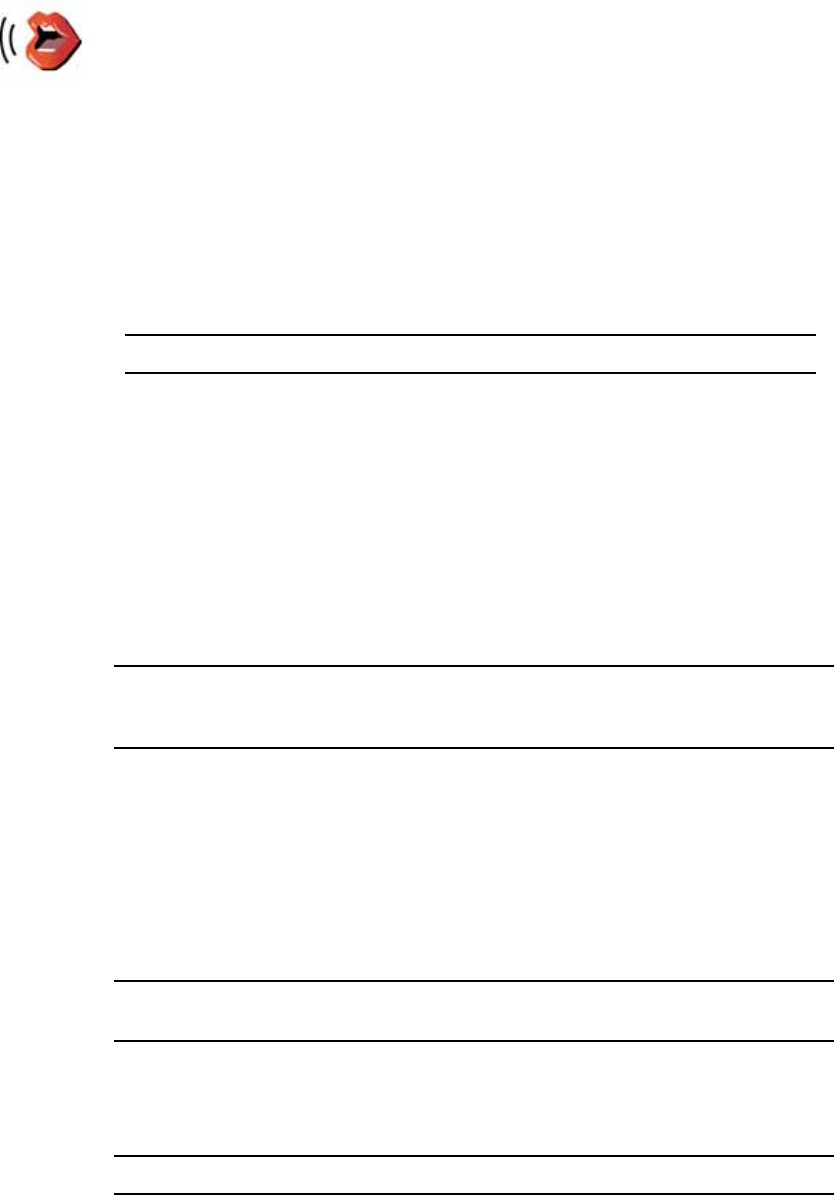
17
Selecting a voice
How do computer voices work?
Your TomTom GO makes use of text-to-speech technology to generate
computer voices. A text-to-speech program converts written text, for example
an instruction like “Turn right”, into the sound of a human voice.
The text-to-speech program looks at the whole sentence to make sure that the
sound you hear is as close to the real thing as possible. The program is also
able to recognize and quite accurately pronounce foreign place and street
names. For example, the English voice can read French street names.
Note: If you select a human voice, this will only be able to announce
commands, but not street names. If you would like street names to be
announced, you will need to select a computer voice.
Internal and external speakers
Your TomTom GO contains a high quality speaker. This is used to play all the
sounds on your GO unless you connect to external speakers.
You can connect external speakers to your GO in the following ways:
• Using an audio cable.
Note: If your car stereo has a line-in connector, you can play sound from your
GO through your car speakers.
• Connecting a Bluetooth® Hi-Fi headset or speakers.
• Tuning the FM Transmitter in your GO to use your car radio speakers.
Note: The FM Transmitter is available in the GO 530, 730 and 930.
FM transmitter
There is an FM Transmitter inside the GO 530, 730, 930 that works like a radio
station. This means you can hear the instructions made by your GO and play
your mp3 songs through your car radio speakers.
Voice
preferences
To change the voice being used by your TomTom GO, tap Voice
preferences in the Preferences menu, then tap Change voice. Select a voice
from the list.
Your TomTom GO has two different kinds of voices:
• Computer voices
These are generated by your GO. They provide spoken instructions
while you are driving and can pronounce street names and announce
messages, traffic reports, weather reports, tips and tutorials.
•Human voices
These are recorded by an actor.
Note: Human voices only provide spoken instructions.