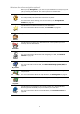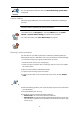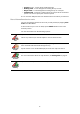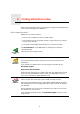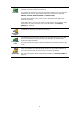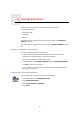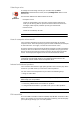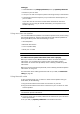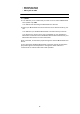Operating Instructions
Table Of Contents
- What’s in the box
- Before You Start...
- Driving View
- Enhanced Positioning Technology
- Making your first trip
- Finding alternative routes
- Sounds and voices
- Voice address input
- Music and Media
- Help me!
- Favorites
- Browse map
- Points of Interest
- Itinerary planning
- Hands-free calling
- Preferences
- Hidden buttons and features
- Use night colors / Use day colors
- Show POI on map
- Safety preferences
- Voice preferences
- Turn off sound / Turn on sound
- Volume preferences
- Manage Favorites
- Change Home location
- Manage maps
- Manage POIs
- Change car symbol
- Change 2D/3D display / Turn on 2D display
- Show/Hide lane images
- Change map colors
- Brightness preferences
- Status bar preferences
- Automatic zooming
- Quick menu preferences
- Guided tours
- Name preferences
- Set units
- Operate left-handed / Operate right-handed
- Keyboard preferences
- Planning preferences
- Toll road preferences
- Set owner
- Speaker preferences
- Car preferences
- Music preferences
- Start-up preferences
- Bluetooth preferences
- Disable wireless data / Enable wireless data
- Send/Receive files
- Edit TomTom Services account
- Battery saving preferences
- Change language
- Set clock
- Hidden buttons and features
- Hide tips / Show tips
- Reset factory settings
- TomTom Services
- TomTom Map Share
- Traffic information
- TomTom Traffic
- Traffic information using RDS-TMC
- The Traffic Message Channel (TMC)
- Setting up TMC
- Using RDS-TMC traffic information
- Changing traffic preferences
- Making commuting to work easier
- Checking traffic incidents in your area
- Setting the radio frequency for RDS-TMC information
- Choosing the correct country for RDS-TMC reception
- The Traffic sidebar
- Traffic incidents
- Traffic menu
- Remote control
- Advanced Lane Guidance
- How Does Navigation Work?
- Using TomTom HOME
- TomTom Limited Warranty
- Addendum
- Copyright notices
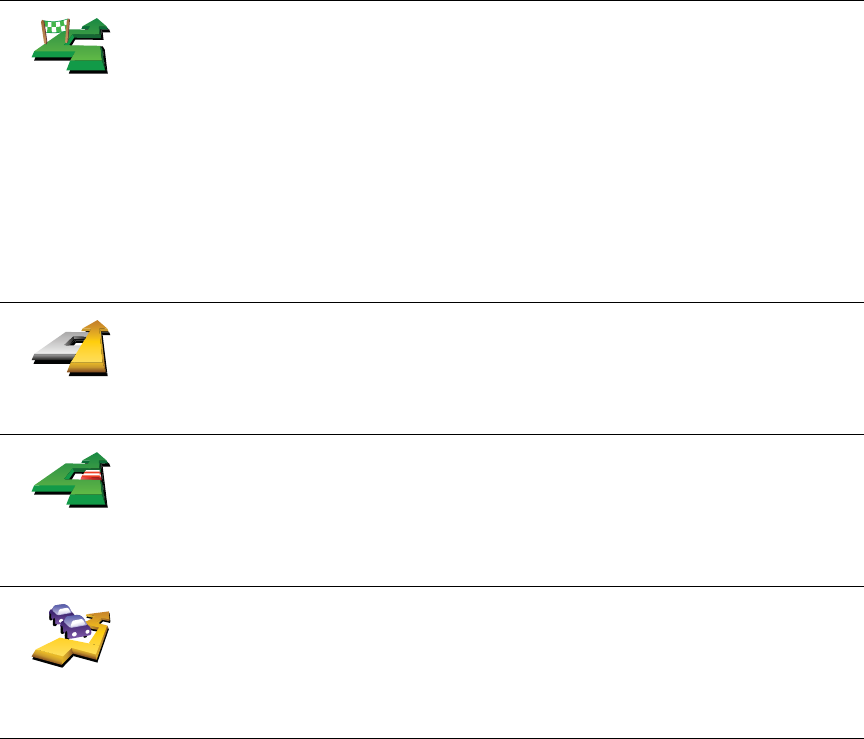
15
Travel via...
Tap this button to change your route so that it passes a particular location,
perhaps to pick someone up on the way.
You choose the location you want to pass in the same way as you choose a
destination. So you can select from all the same options: for example,
Address, Favorite, Point of Interest and Point on map.
Your GO will calculate a new route to your destination that passes the
location you chose.
Using this button, you can only travel via one location. If you want to pass
more than one, use an Itinerary. For more information, see Itinerary
planning on page 42.
Recalculate
original
Tap this button to return to the original route without deviations to avoid
roadblocks or traveling via particular locations.
Avoid part of
route
Tap this button to avoid a part of the route. Use this button if you see that
your route includes a road or junction you don’t like, or which is well-
known for traffic problems.
You then choose the road you want to avoid from a list of the roads on your
route.
Minimize
traffic delays
Tap this button to recalculate your route so that it avoids traffic problems as
much as possible. Your GO will check if there are any traffic problems on
your route and work out the best route to avoid the problems.
For more information about using TomTom Traffic, see TomTom Traffic on
page 74.