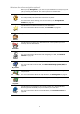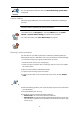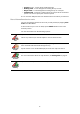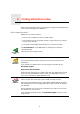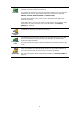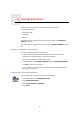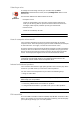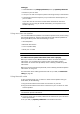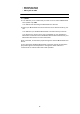Operating Instructions
Table Of Contents
- What’s in the box
- Before You Start...
- Driving View
- Enhanced Positioning Technology
- Making your first trip
- Finding alternative routes
- Sounds and voices
- Voice address input
- Music and Media
- Help me!
- Favorites
- Browse map
- Points of Interest
- Itinerary planning
- Hands-free calling
- Preferences
- Hidden buttons and features
- Use night colors / Use day colors
- Show POI on map
- Safety preferences
- Voice preferences
- Turn off sound / Turn on sound
- Volume preferences
- Manage Favorites
- Change Home location
- Manage maps
- Manage POIs
- Change car symbol
- Change 2D/3D display / Turn on 2D display
- Show/Hide lane images
- Change map colors
- Brightness preferences
- Status bar preferences
- Automatic zooming
- Quick menu preferences
- Guided tours
- Name preferences
- Set units
- Operate left-handed / Operate right-handed
- Keyboard preferences
- Planning preferences
- Toll road preferences
- Set owner
- Speaker preferences
- Car preferences
- Music preferences
- Start-up preferences
- Bluetooth preferences
- Disable wireless data / Enable wireless data
- Send/Receive files
- Edit TomTom Services account
- Battery saving preferences
- Change language
- Set clock
- Hidden buttons and features
- Hide tips / Show tips
- Reset factory settings
- TomTom Services
- TomTom Map Share
- Traffic information
- TomTom Traffic
- Traffic information using RDS-TMC
- The Traffic Message Channel (TMC)
- Setting up TMC
- Using RDS-TMC traffic information
- Changing traffic preferences
- Making commuting to work easier
- Checking traffic incidents in your area
- Setting the radio frequency for RDS-TMC information
- Choosing the correct country for RDS-TMC reception
- The Traffic sidebar
- Traffic incidents
- Traffic menu
- Remote control
- Advanced Lane Guidance
- How Does Navigation Work?
- Using TomTom HOME
- TomTom Limited Warranty
- Addendum
- Copyright notices
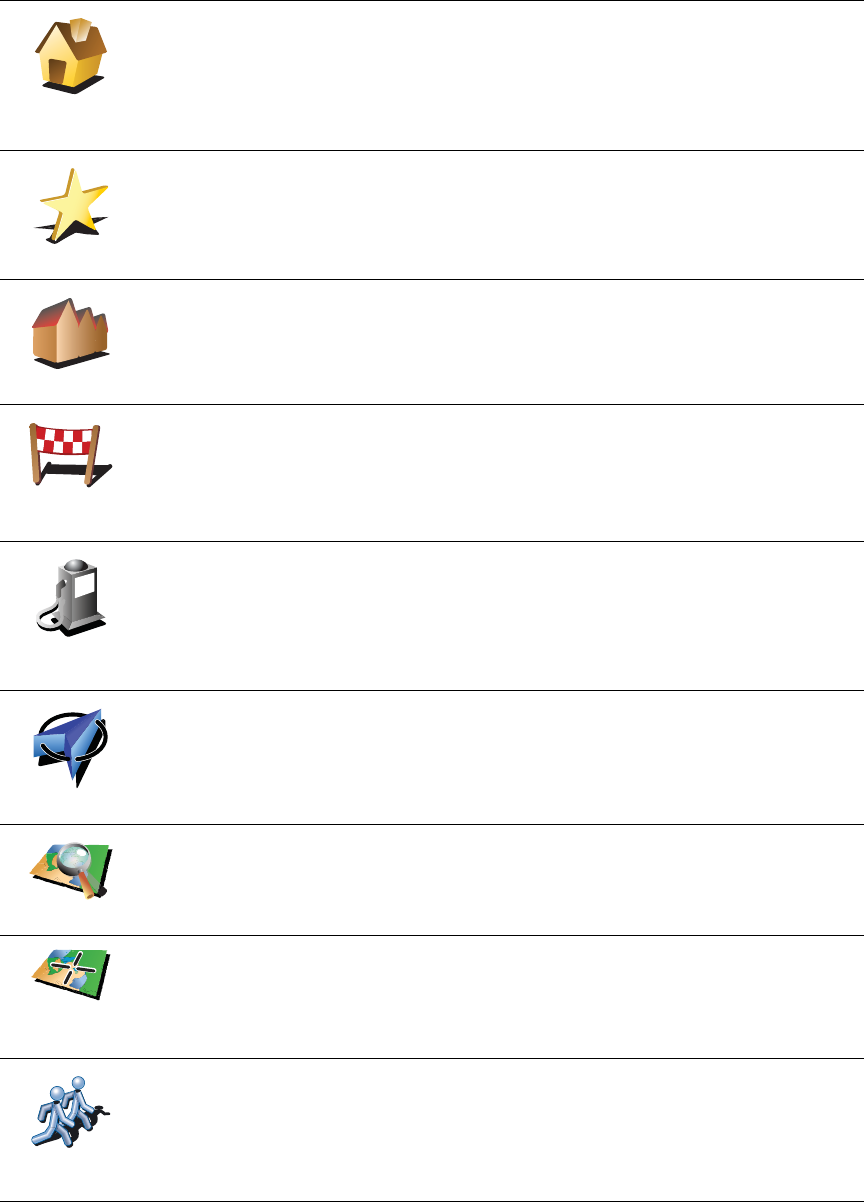
11
What are the other navigation options?
When you tap Navigate to..., you can set your destination in many ways, not
just by entering the address. The other options are listed below:
Home
Tap this button to navigate to your Home location.
You will probably use this button more than any other.
For information about setting your Home location, see Change Home
location on page 51.
Favorite
Tap this button to select a Favorite as your destination.
For more information about Favorites, see Favorites on page 31.
Address
Tap this button to enter an address as your destination.
Recent
destination
Tap this button to select your destination from a list of places you have
recently used as destinations.
Point of
Interest
Tap this button to navigate to a Point of Interest (POI).
For more information about POIs and navigating to a POI, see Points of
Interest on page 37.
My location
Tap this button to select your GPS position, as your destination.
For more information about GPS, see Global Positioning System (GPS) on
page 93.
Point on map
Tap this button to select a point on the map as your destination using the
map browser.
For more information about the map browser, see Driving View on page 6.
Latitude
Longitude
Tap this button to enter a destination using latitude and longitude values.
TomTom
Buddy
Tap this button to navigate to the current position of a TomTom Buddy.
Don’t forget that the Buddy may move before you reach him.
For more information about TomTom Buddies, see TomTom Services on
page 65.
2
3
1
2