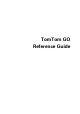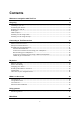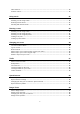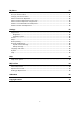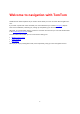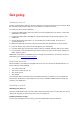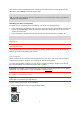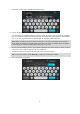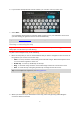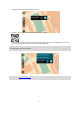User guide
9
6. If you haven't already entered a house number, you can do it now if you have one.
7. Select Drive.
Your navigation device plans a route then starts to guide you to your destination. As soon as
you start driving, the guidance view is shown automatically.
Tip: You can add a stop to a route that you have already planned.
Planning a route using the map
Important: In the interest of safety and to reduce distractions while you are driving, you should
always plan a route before you start driving.
To plan a route using the map, do the following:
1. Move the map until you can see the destination that you want to navigate to. Here are some of
the gestures you can use to move the map:
Pinch - to zoom, touch the screen with your thumb and a finger. Move them apart to zoom
in or move them together to zoom out.
Double tap - to zoom in, double tap on the map.
Drag - to scroll the map, touch the screen with a finger and move it across the screen.
Flick - to scroll the map a long way, flick the tip of a finger across the screen.
Tip: For a complete list of gestures, see Using gestures.
.
2. When you have found your destination on the map, select it by pressing and holding the
screen for about one second.