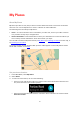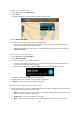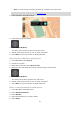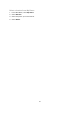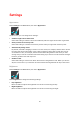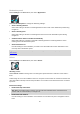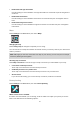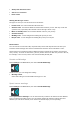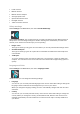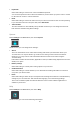User guide
55
Appearance
Select Settings in the Main Menu, then select Appearance.
On this screen, you can change these settings:
Switch to night colours when dark
Select this setting to make the device automatically switch to night colours when it gets dark.
Show previews of motorway exits
Select this setting to control the full screen preview when you approach motorway exits.
Automatically change views
By default, automatic changing of views is on. This means, for example, that the device shows
the map view when an alternative route is being suggested, along with several other sets of
circumstances. Also, for example, that the device shows the guidance view when you start
driving and you start to accelerate. Select this setting if you want to turn off automatic changes
between guidance view and map view.
Guidance view
Select this setting to choose from 3D or 2D versions of the guidance view. When you choose
2D, the view moves in your direction of travel instead of having North at the top of the screen.
Brightness
Select Settings in the Main Menu, then select Appearance.
Select Brightness to change the following settings:
Day brightness
Move the slider to adjust the brightness level of the screen during the day.
Night brightness
Move the slider to adjust the brightness level of the screen during the night.
Settings