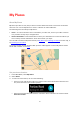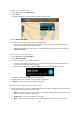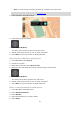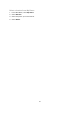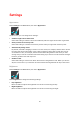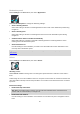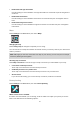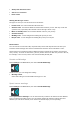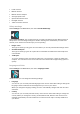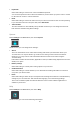User guide
53
Flick - to scroll the map a long way, flick the tip of a finger across the screen.
Tip: For a complete list of gestures, see Using gestures.
2. Press and hold to select the location.
3. Select the pop-up menu button.
4. Select Add to My Places.
The name of the location is shown in the edit screen.
5. Edit the name of the location so you can easily recognise it.
6. Select Done to save your location in the My Places list.
Add a location to My Places using Search
1. In the Main Menu, select Search.
2. Search for a location.
3. Select the location then select Show on map.
4. When the map view shows the location, select the pop-up menu button.
5. Select Add to My Places.
The name of the location appears in the edit screen.
6. Edit the name of the location so you can easily recognise it.
7. Select Done to save your location in the My Places list.
Delete a recent destination from My Places
1. In the Main Menu, select My Places.
2. Select Recent Destinations.
3. Select Edit List.
4. Select the destinations you want to delete.
5. Select Delete.