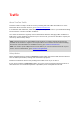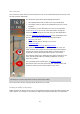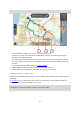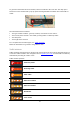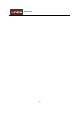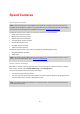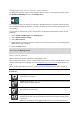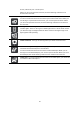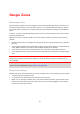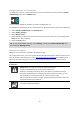User guide
50
Changing the way you are warned
To change the way your TomTom GO device warns you about danger zones, select the Sounds
and Warnings button in the Settings Menu.
You can change settings for whether you want to be warned or not.
For example, to change how you are warned when you approach a danger zone, do the following:
1. Select Sounds and Warnings in the Settings Menu.
2. Select Safety warnings.
3. Select Danger zones.
4. Select whether you always want to be warned or warned only when you are speeding. Select
Never to turn off the warning.
5. Select the back button.
Tip: To turn off all audible warnings, select Settings, followed by Sounds and Warnings and
then switch off Warning sounds.
Danger zone symbols
Danger zones are shown as symbols in the guidance view.
As you approach a zone, you see a symbol showing the approaching zone and the distance to the
zone. A warning sound is played. You can change the way you are warned about danger zones.
When you first start using your device, warning sounds are played for these types of zones:
Symbol shown
in route bar
Description
Danger zone - this type of warning is only given in France.
You are warned at the start and end of the danger zone.
While you are driving in a danger zone, your speed is monitored and if you
break the speed limit by more than 5 km/h, the route bar turns red. If you are
driving slightly over the speed limit, the route bar turns orange.
Danger zones have minimum lengths: motorways 4 km, secondary roads 2 km
and roads in built-up areas 300 m.
Traffic jams - to receive warnings in the route bar for traffic jams, you must have
a TomTom Traffic subscription.