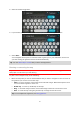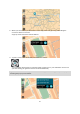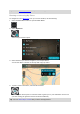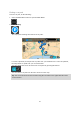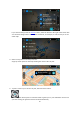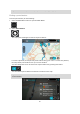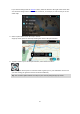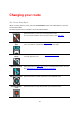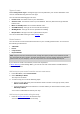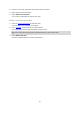User guide
40
2. Zoom in on the map, then press and hold to select a location.
3. Select the pop-up menu button.
4. Select Add to Current Route.
Your route is recalculated to include your stop.
Delete a stop from your route
1. Press the switch view button to show the map.
Your complete route is shown on the map.
2. In the route bar, press the stop you want to delete.
The map zooms in to the stop and shows a pop-up menu.
Tip: If you select the wrong stop press the back button to return to the map.
3. Select Delete This Stop.
The stop is deleted and your route is recalculated.