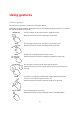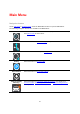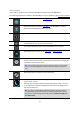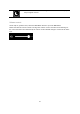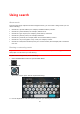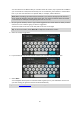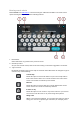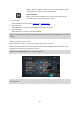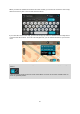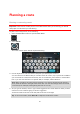User guide
28
stations. When prompted, enter the type of location and then select it
in the right-hand column to carry out the search.
Near destination
When a route has been planned, you can select this option to use
your destination as the centre for your search.
4. View button.
Select this button to return to the map view or guidance view.
5. Show all button.
Select this button to hide the keyboard and show the list of results.
6. Show keyboard.
Select this button to show or hide the keyboard.
Tip: To cancel a search, select the map/guidance view button in the top right-hand corner of the
screen.
Working with search results
After carrying out a search, you see your search results in two columns.
Address and city matches are shown in the left-hand column and POIs, Places and location type
suggestions are shown in the right-hand column.
Tip: Select the Show all button to close the keyboard.
Tip: You can scroll down the list of results using the scroll bar on the right hand side of the
second column.