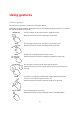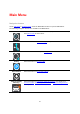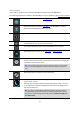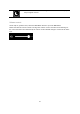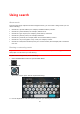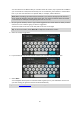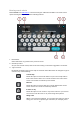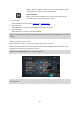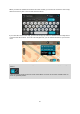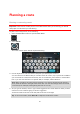User guide
23
Other buttons
On the map or guidance view, select the Main Menu button to open the Main Menu.
The following buttons are available in the Main Menu screen, in addition to the navigation buttons:
Select this button to open the Settings Menu.
Select this button to open the Help Menu. The Help Menu contains a
guided tour and information about your GO.
Select this button to return to the previous screen.
This symbol shows the status of the Bluetooth connection when you use
a smartphone to connect to TomTom services.
This symbol shows the power level of the battery in your device.
Select this button to return to the map view or guidance view.
Select this button to switch off voice instructions. You will no longer hear
spoken route instructions but you will still hear information such as traffic
information and warning sounds.
Tip: You can select the types of instructions you want to hear. Select
Voices in the Settings Menu and select the instructions you want to
hear.
Select this button to switch on voice instructions.
Select this button to reduce the brightness of the screen and display the
map in darker colours.
When driving at night or when driving through a dark tunnel, it is easier
to view the screen and less distracting for the driver if the brightness of
the screen is dimmed.
Tip: Your device automatically switches between day and night col-
ours depending on the time of day. To switch off this feature, select
Appearance in the Settings menu and switch off Switch to night col-
ours when dark.