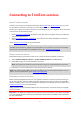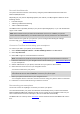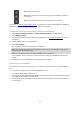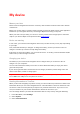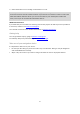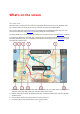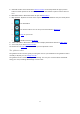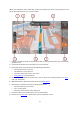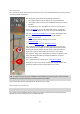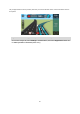User guide
19
The route bar
The route bar is shown when you have planned a route. It has a destination panel at the top, and a
bar with symbols underneath.
The destination panel shows the following information:
The estimated time that you will arrive at your destination.
The length of time to drive to the destination from your current
location.
The distance to your destination from your current location.
If you have stops on your route, select this panel to change be-
tween information about the next stop and your final destination.
You can choose the information you see on the destination panel.
The bar uses symbols to show the following information:
Stops on your route.
Petrol stations that are directly on your route.
TomTom Traffic.
TomTom Speed Cameras and Danger Zones.
The symbols are in the order that they occur on your route. For
traffic incidents, the symbol for each incident alternates between
showing the type of incident and the delay in minutes. Select a
symbol to see more information about a stop or an incident.
The total time delay due to traffic jams and other incidents on your
route, including information provided by IQ Routes, is shown
above the symbols.
For a complete list of incident types, see Traffic incidents.
The bottom of the route bar represents your current location and
shows the distance to the next incident on your route.
Tip: To make the route bar more readable some incidents may not be shown. These incidents
will always be of minor importance and only cause short delays.
The route bar also shows messages about the status of your GO.
Advanced Lane Guidance
Note: Lane guidance is not available for all junctions or in all countries.
Your TomTom GO navigation device helps you prepare for motorway exits and junctions by
showing the correct driving lane for your planned route.