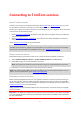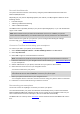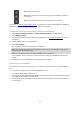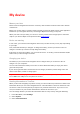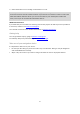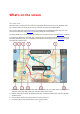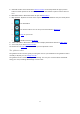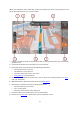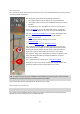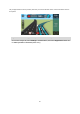User guide
18
When your navigation device starts after it was turned off and you have a route planned, you are
shown the map view with your current location.
1. Switch view button. Select the switch view button to change between the map view and the
guidance view.
2. Zoom buttons. Select the zoom buttons to zoom in and out.
3. Instruction panel. This panel shows the following information:
The direction of your next turn.
The distance to your next turn.
The name of the next road on your route.
Lane guidance at some junctions.
4. Route symbols. Symbols are used on your route to show your starting location, your stops,
and your destination.
5. Main Menu button. Select the button to show the Main Menu.
6. Speed panel. This panel shows the following information:
The speed limit at your location.
Your current speed.
The name of the street you are driving on.
7. Current location. This symbol shows your current location.
8. Route bar. The route bar is shown when you have planned a route.