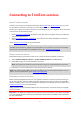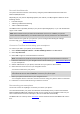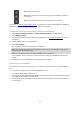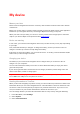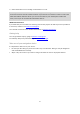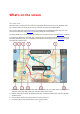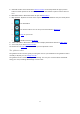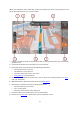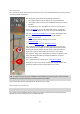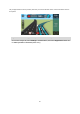User guide
17
5. Selected location. Press and hold to select a location on the map. Select the pop-up menu
button to show options for the location, or select the drive button to plan a route to the loca-
tion.
6. Main Menu button. Select the button to open the Main Menu.
7. Map symbols. Symbols are used on the map to show your destination and your saved places:
Your destination.
Your home location. You can set your home location in My Places.
A stop on your route.
A location saved in My Places.
8. Traffic information. Select the traffic incident to display information about the traffic delay.
9. Your route, if you have planned a route.
10. Route bar. The route bar is shown when you have planned a route.
The guidance view
The guidance view is used to guide you along the route to your destination. The guidance view is
normally in 3D, but you can change it to 2D.
The guidance view is shown when you start driving. You see your current location and details
along your route, including 3D buildings in some cities.