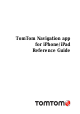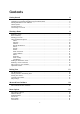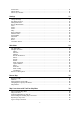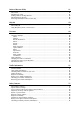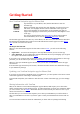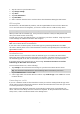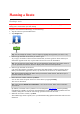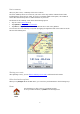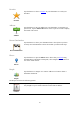Reference Guide
9
Route summary
After you plan a route, a summary of the route is shown.
The route summary shows an overview of your route on the map and the estimated travel time
including delays caused by busy roads. If you have a TomTom Traffic subscription, the estimated
travel time includes delays due to traffic incidents on your route.
The bottom of the summary screen shows the following options:
Tap +1 to add a Travel Via
stop.
Tap Options to change or view your route.
Tap Done or any part of the screen above the buttons to start route guidance.
You can view the route summary at any time by tapping the right-hand side of the status bar at the
bottom of the Driving View.
Sharing your route
After planning a route, you can share a summary of your route with friends and contacts.
Other destination options
When you tap Navigate To in the Main menu, you can select your destination in the following ways:
Home
Home
Tap this button to plan a route to your Home location.
To set your Home location, tap Home in the Settings menu.