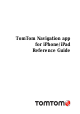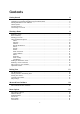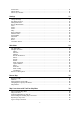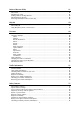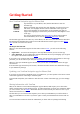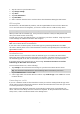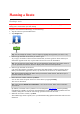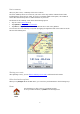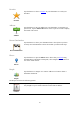Reference Guide
7
1. Tap the screen to open the Main menu.
2. Tap Change Settings.
3. Tap About.
4. Tap Your Information.
5. Tap Read More....
6. Select a feature from the list to read more about the information sharing for that feature.
GPS reception
The iPod touch, the iPad (WiFi only models), and the original iPhone do not include a GPS receiv-
er. To use these devices for navigation, you need to connect them to a GPS accessory device.
Note: Using a GPS accessory device can also improve the accuracy of GPS in other iOS models.
When you first start the TomTom app, it may need a few minutes to find your GPS position and
show your current location on the map.
To make sure you have good GPS reception, you should use your device outdoors. Large objects such
as tall buildings can sometimes interfere with reception.
Important: The TomTom app cannot give you route instructions until it has received location data.
Make sure Location Services are switched on.
If your device has no GPS reception, the TomTom app uses positioning information from WiFi
networks or mobile phone towers. This information is used for route planning and to determine your
approximate location.
Location Services
Location Services on your iOS device allow the TomTom app to use cellular, Wi-Fi and Global
Positioning System (GPS) networks to determine your location. If Location Services are turned off,
the TomTom app will not be able to determine your location or guide you to your destination.
If Locations Services are turned off you see the message Turn On Location Services to Allow
TomTom app To Determine Your Location.
To turn Location Services on, do the following:
1. Tap Settings in the Location Services message to open the iOS Location Services screen.
Tip: You can find Location Services in the iOS Settings menu in the Privacy sub-menu.
2. Tap Location Services to switch it ON.
3. A list of apps which use Location Services is shown. Tap TomTom app to turn it ON so it can use
Location Services.
Connecting to a car kit
If you use a TomTom Car Kit or other hands-free car kit you can hear warnings from the app on the
car kit using your device's Bluetooth connection. Follow the instructions that came with your car kit
to connect your device to your car kit.
Some car kits put the Bluetooth connection in sleep mode if a signal is not received from your
device. This can cause delays when the connection is required. To keep the Bluetooth connection
always active, switch on TomTom Car Kit in the Settings menu.