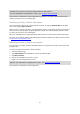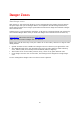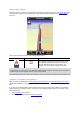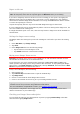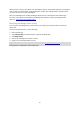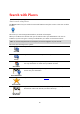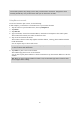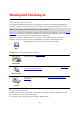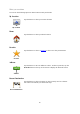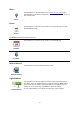Reference Guide
67
Note: Places requires a WiFi network or a wireless data connection (GPRS, EDGE, UMTS or CDMA).
Your mobile operator may charge you for using a wireless data connection. Using Places when
traveling abroad may cost you more than when you use the service at home.
Using Places to search
To use local search to plan a route, do the following:
In this example, you search for a restaurant near to your current location.
1. Tap the screen to open the Main menu, then tap Navigate to.
2. Tap Places.
3. Tap Near me.
4. Type "restaurant," then select TomTom Places, Facebook or foursquare as the search option.
The locations that match your search are shown in a list.
5. Tap one of the locations in the list.
The location is shown on the map together with the address, a rating, phone number and addi-
tional information.
You can tap the map to show it full screen.
Note: If you searched using Facebook or foursquare you can use the extra features they offer
to share locations and information.
6. Tap Select to plan a route to the location.
The TomTom app plans a route to the location.
You can also tap the phone number to call the restaurant or tap the internet address to visit the
website.
Tip: When you select a phone number to make a call, the TomTom app closes on devices that
do not support multi-tasking.