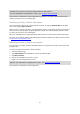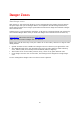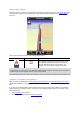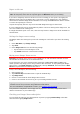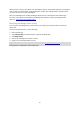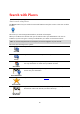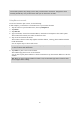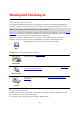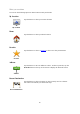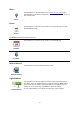Reference Guide
61
Tip: If you already own a TomTom navigation device, then we recommend that you open a new
TomTom account for your iOS device using a different email address.
For more information on MyTomTom accounts, go to tomtom.com/mytomtom.
Your purchase is completed in the iOS App Store. If payment is successful, Speed Cameras starts
within a few minutes on your TomTom app.
Checking your Safety Cameras subscription
You can check the status of your subscription at any time, by tapping TomTom Shop in the Main
menu, then tapping Safety Cameras.
When you have 7 days or less before your subscription expires, the TomTom app shows a message to
warn you that your subscription is approaching the renewal date. This message is repeated when
you have one day left on your subscription.
After your subscription has expired the Safety Cameras service is removed from the TomTom app.
The color of the camera symbols in the Driving View indicates whether your Safety Cameras service
is connected to the TomTom server
.
Renewing your Safety Cameras subscription
You can renew your Safety Cameras subscription after it has expired or extend it before it reaches
its expiry date.
To renew an expired subscription, do the following:
1. Start the TomTom app.
2. Tap TomTom Shop in the Main Menu to open the TomTom Shop.
3. Tap Safety Cameras.
4. Choose the subscription you want to renew.
5. Login to your existing TomTom account.
Tip: For more information on MyTomTom accounts, go to tomtom.com/mytomtom.
Your purchase is completed in the iOS App Store.