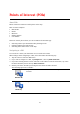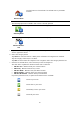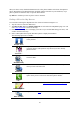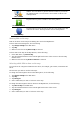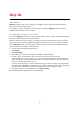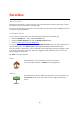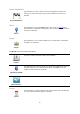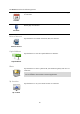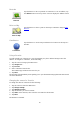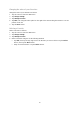Reference Guide
43
After you select a POI, detailed information such as the phone number and a short description is
shown. Depending on the POI information available and the functions on your iOS device, tap a
panel to phone or email the POI, or open the POI's website.
Tap Select to confirm you want to plan a route to this POI.
Finding a POI on the Map Browser
You can find a POI using the Map Browser then contact the POI or navigate to it.
1. Tap the screen to show the Main menu.
2. Tap Browse Map. Make sure Points of Interest are selected in the Map Details page. You can
also select which POIs
to show on the map.
3. Find a POI on the map. You can display your route so you can find POIs along your route, and
zoom in and move the map.
4. Select a POI symbol then tap the POI name panel to display the POI menu.
The following options are available:
Navigate There
Tap this button to plan a route from your current location to the
cursor position.
Travel Via...
Tap this button to travel via the cursor position on the route that is
currently planned. This option is only shown if you have already
planned a route.
Find POI Nearby
Shows a list of POIs near the selected location, and also allows you to
search for POIs.
POI Details
Shows the details of the POI you selected. You only see this option
when you have selected a POI.
Call...
Tap this button to call a POI at the cursor position. You only see this
option when you have selected a POI with a phone number.
Correct Map Error
Tap this button to make a map correction with TomTom Map Share.
Share Location
Tap this button to share your current location or your destination.