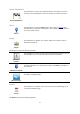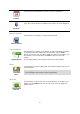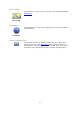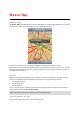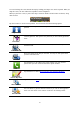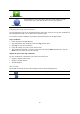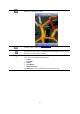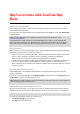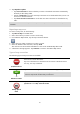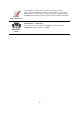Reference Guide
34
Browsing a Map
Tap Browse Map in the Main menu to open the Map Browser. Using the Map Browser you can browse
the map in the same way as you might look at a traditional paper map.
You can move around the map by using your finger to drag the map across the screen.
Zoom in and out by pinching your fingers together and spreading them apart on the screen. You can
also zoom by tapping the screen twice with one finger to zoom in, or tap once with two fingers at
the same time to zoom out.
Markers
Markers are placed on the map to show the distance to various locations. Tap a marker to center
the map on the marker location. Markers point toward one of the following locations:
Your current location.
Your home location.
Your destination.
To set your own marker, position the cursor over the required location on the map, then tap the
cursor button and then tap Set marker position.
Note: The markers are removed when you close the TomTom app.
Selecting Items on the Map
Tap the map to place the cursor at the location you tap.
Browse Map