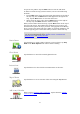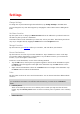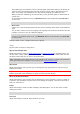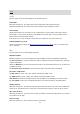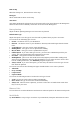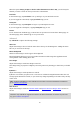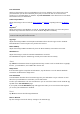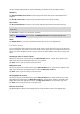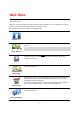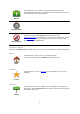Reference Guide
28
All your personal settings will be deleted, including your Favorites and your Home location.
Map Share™
Tap Downloaded Map Corrections to remove map corrections that you have downloaded from
TomTom.
Tap My Map Corrections to remove map corrections that you have made yourself.
My Locations
Tap Recent Destinations to remove your recently visited locations from the location selector.
Note: To delete recent destinations one at a time, tap Recent Destinations in the Change Set-
tings menu.
Tap Favorites to remove all your favorite locations.
Note: To delete favorites one at a time, tap Manage Favorites in the Change Settings menu.
Menus
Tap Edited Menus to reset your customized location selector list to its original state.
Customize menus
You can change the order of items in a menu so the items you use most are at the top of the menu,
and you can remove items that you never use from a menu. Some menus are used in more than one
place, such as the Navigate To menu, and you will see the same changes every time you open that
menu.
Changing the order of items in a menu
Scroll to the bottom of a menu then tap the Edit This Menu button. Tap the move symbol at the
right of the menu item and drag the item to its new position.
Tap Done at the top of the screen to save the menu.
Hiding menu items
Scroll to the bottom of the menu then tap the Edit This Menu button. Tap the move symbol at the
right of the menu item and drag the item to below the Hide these items bar.
Tap Done at the top of the screen to save the menu.
Showing hidden menu items
Scroll to the bottom of the menu then tap the Edit This Menu button. Move the menu up to show
the hidden menu items below the Hide these items bar. Tap the move symbol at the right of the
hidden menu item and drag the item above the Hide these items bar to the position you want.
Tap Done at the top of the screen to save the menu.
Reset the menu items
Tap Edited Menus in Reset in the Settings menu to reset the menu items to the original state.