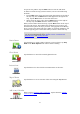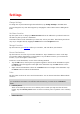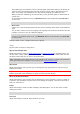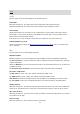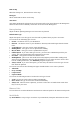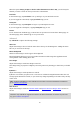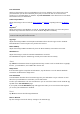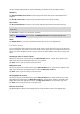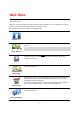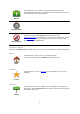Reference Guide
22
Change Settings
To change the way the TomTom app looks and behaves, tap Change Settings in the Main menu.
You can change the way some menus appear by changing the order of menu items or hiding menu
items.
Set Home Location
Tap this option to set or change your Home Location. Select the address for your home location in
the same way that you select a destination.
Your home location can be somewhere you often visit, such as your office. This feature provides an
easy way to navigate there by tapping the Home button in the Navigate To menu.
Manage Favorites
Tap this button to go to Favorites where you can add to, edit and delete your favorites.
Recent Destinations
Tap this button to see a list of your recent destinations. Tap a destination to view it on the map.
You can then add the destination to your favorites or to your iPhone contacts, you can share the
location, or you can navigate to the location.
To delete a recent destination, use one of the following methods:
Tap the Edit button, then tap the stop sign that appears to the left of the destination. Tap the
red Delete button that appears on the right of the destination. Tap the Done button to close
the edit screen.
Swipe across the destination to show the red Delete button to the right of the destination. Tap
the Delete button to remove the destination.
Voice
Tap this option to select the voice used for instructions. You can choose from three different kinds
of voices.
Note: A recorded human voice can say instructions but is unable to read aloud street names. If
you would like street names to be included with instructions, you must select an Advanced
voice.
Celebrity Voices
These are recorded by an actor. Use a celebrity voice to make your trip more fun and enter-
taining. Tap the Celebrity Voices button to choose a celebrity voice or purchase a new celebrity
voice.
Note: Celebrity voices are not available in all countries.
Advanced Voices
Settings