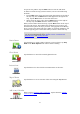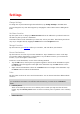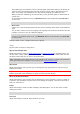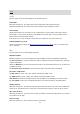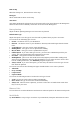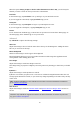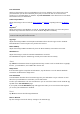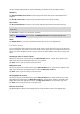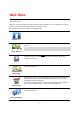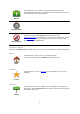Reference Guide
21
stop to its new position. Tap the Done button to exit the edit mode.
To delete a Travel Via stop you have entered, use one of the following
methods:
Tap the Edit button, then tap the stop sign that appears to the left of
the stop. Tap the red Delete button that appears to the right of the
stop. Tap the Done button to close the edit screen.
Swipe across the stop to show the red Delete button to the right of
the stop. Tap the Delete button to remove the stop.
When you have added Travel Via stops, tap the Done button at the top of
the Travel Via screen. The TomTom app calculates a new route to your
destination that passes the stops you chose. A flag appears in the Driving
View at each of your Travel Via stops. Unlike at your final destination, the
TomTom app only gives a sound alert when you reach a Travel Via stop.
Note: Your Travel Via stops appear in your recent destinations list. You
can use recent destinations when planning a route, searching with
TomTom Places and creating Favorites.
Route Demo
Route Demo
Tap this button to watch a demo of the trip. To stop a demo, tap Stop
Demo in the Route Options menu when a demo is running.
Clear Route
Cancel Route
Tap this button to cancel the currently planned route.
Instructions
Instructions
Tap this button for a list of all the turn instructions on the route.
Map of Route
Map of Route
Tap this button to see an overview of the route using the Map Browser.
Add to my Calendar
Add to My Calendar
When you have planned a route in advance, tap this button to add the
route to the Calendar on your iOS device.