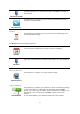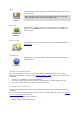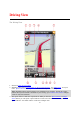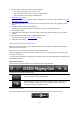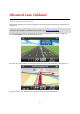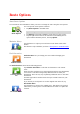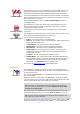Reference Guide
17
Move the slider from left to right to increase the volume for both music and voices at the same
time.
Move the slider all the way to the left to mute all sounds from the TomTom app. When the sound is
muted, the mute sound indicator is shown in the bottom left corner of the Driving View.
Quick Access Toolbar
Tap the quick access toolbar button to display the following option buttons:
Tap the music button to play or pause music.
You can tap play/pause, next and previous to control the music track that
is currently playing.
The volume contr
ol also appears at the bottom of the screen to let you set
the volume for both music and voices.
The buttons disappear on their own after a few seconds or you can tap the
Quick Access Toolbar again to make the buttons disappear immediately.
Tap this button to switch off voice guidance. You will no longer hear
spoken route instructions but you will still hear information such as traffic
information and warnings.
If the voice is muted, this button changes to Enable Voice. Tap the button
again to turn voice instructions back on.
When voice instructions are disabled, the voice disabled indicator is shown
in the bottom left corner of the Driving View.
To mute all sounds from the TomTom app, tap the navigation instruction
area on the driving view
and slide the volume slider to the left.
Tap this button to use night colors on the menus and maps. If night colors
are being used, this button changes to a sun symbol. Tap the button again
to switch back to day colors.
Tap this button to use a 2D map in the Driving View.
If the 2D is being used, this button changes to 3D Map. Tap the button
again to use the 3D map.
Map settings
You can change the way the map looks and behaves as you drive, and change what you see on the
map.