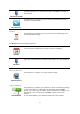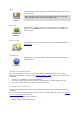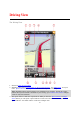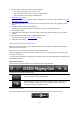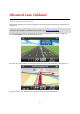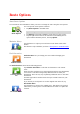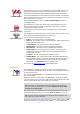Reference Guide
16
4. The top status bar shows the following information:
The name of the next street on your route
The total delay found on your route by TomTom Traffic
Other messages, such as "Poor GPS Reception."
5. TomTom Traffic
button.
Tap this button to buy a TomTom Traffic subscription or to open the traffic sidebar to see traf-
fic incidents on your route.
6. The remaining distance of your trip and your current speed. If known, the speed limit is also
shown.
7. Navigation instruction for the road ahead.
Tap this area to open the volume control and to repeat the previous instruction.
8. Your current position.
9. TomTom Traffic information about the traffic incident that this box points to on the traffic
sidebar.
10. The remaining trip time and the estimated arrival time.
Tap this area to open the route summary
screen.
11. TomTom Traffic sidebar.
Moving around in the Driving View
When you plan a new route, you are shown the Driving View together with detailed information
about your current location.
Tap the center of the screen at any time to open the Main menu.
Zoom by tapping the screen twice with one finger to zoom in, or tap once with two fingers at the
same time to zoom out.
You can also zoom in and out by placing your fingers on the screen and pinching them together and
stretching them apart.
iPad-specific features
The TomTom app on the iPad has two extra buttons in the top menu bar:
The buttons have the following functions:
Tap this button to open and close the Main menu. You can also tap the
screen to open and close the Main menu.
Tap this button to open a quick link to navigate to home, a Favorite, or a
recent destination. When you tap one of the items the TomTom app
calculates a route to navigate you there.
Setting the volume
Tap the left-hand side of the status bar in the Driving View to show the volume control.