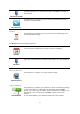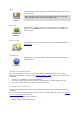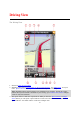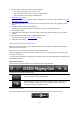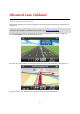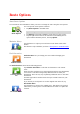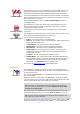Reference Guide
14
People
Events
Copied address
Photo
Check in
Copy a map or a link to the location
1. In the Navigate to or the Check in menu, find a location using one of the menu items that
support the clipboard feature.
2. In the map screen showing the location and its details, tap and hold the map until the Copy
Map/Copy Link To Location button shows.
3. Tap Copy Map to copy the map, or tap the Copy Link To Location button to copy the link.
4. Open the iOS app you want to paste the text into.
5. Tap and hold in the place you want to paste the text until the Paste button shows. Tap the
Paste button to paste the text into the app.
Note: A link to a location can be opened in an internet browser. A link opens the TomTom
Route Planner.
Copy text from the TomTom app
1. In the Navigate to or the Check in menu, find a location using one of the menu items that
support the clipboard feature.
2. In the map screen showing the location and its details, tap and hold the text you want to copy
until the Copy button shows.
3. Tap the Copy button.
4. Open the iOS app you want to paste the map or location into.
5. Tap and hold the place you want to paste the text until the Paste button shows. Tap the Paste
button to paste the text into the app.
Copy text to the TomTom app
1. In an iOS app, tap and hold the text you want to copy until the Copy button shows.
2. Tap the Copy button.
3. In the Navigate to or the Check in menu, open one of the menu items that support the clipboard
feature.
4. Tap and hold in the place you want to paste the text until the Paste button shows. Tap the
Paste button to paste the text into the app.