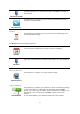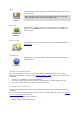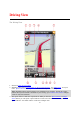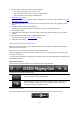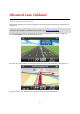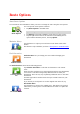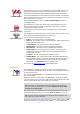Reference Guide
13
2. Tap Advanced Planning.
3. Tap Departure and select the starting point for your journey in the same way that you would
select your destination.
4. Tap Destination and select the destination for your journey.
5. If you want, tap Add Stops to add up to five Travel Via
stops to your route.
6. Choose the type of route that should be planned.
Fastest - the route which takes the least time.
Eco Route - the most fuel-efficient route.
Shortest - the shortest distance between the locations you set. This may not be the quickest
route, especially if the shortest route is through a town or city.
Avoid highways - a route which avoids highways.
Winding Roads - a route that avoids unnecessary highways and includes winding roads, with
the aim of making the route fun and entertaining.
Walking Route - a route designed for making the trip on foot.
Bicycle Route - a route designed for making the trip on a bicycle.
Limited Speed - a route for a vehicle which can only be driven at a limited speed. You have
to specify the maximum speed.
7. Choose when you will make the trip you are planning. You can set the date and time in 5 minute
intervals. If you want to add the route to your calendar choose a date in the future.
The TomTom app uses IQ Routes to work out the best possible route at that time, using the real
average speeds measured on roads. In this way you can compare how long a trip takes at dif-
ferent times of day, or on different days of the week.
8. Tap Plan. The TomTom app plans the route between the two locations you selected.
9. To add the route to your calendar
, click Options then Add to My Calendar.
Add a route to your Calendar
You can use the TomTom app to add a route that you have planned in advance to your iOS device
calendar. The reminder is set to alert you a short time before you need to depart. The reminder
contains a link which opens the TomTom app and automatically plans the route.
To set a reminder, do the following:
1. Plan a route in advance for a date in the future.
2. Select Options in the Route Summary view.
3. Tap Add to My Calendar.
4. Add any additional notes you want to save in the reminder.
5. Tap Done.
The reminder is saved in your iOS device calendar.
Clipboard feature
You can copy items to or paste text from the iOS clipboard so you can share the items with other
apps. For example, you can copy an address from an app and paste it in Copied Address, or you can
copy a map and paste it in an email.
You can copy text, coordinates and maps from the following items in the Navigate To and Share
menus:
Point of Interest
Places