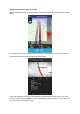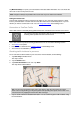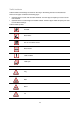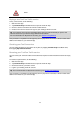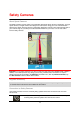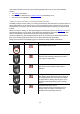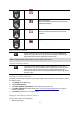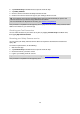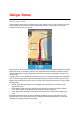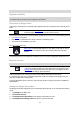Reference Guide
42
Tap Minimize delays to re-plan your route based on the latest traffic information. You can choose the
new route or return to the previous route.
Note: It might not always be possible to find a new route if you are close to the incident.
Taking the fastest route
TomTom App constantly looks for changes in the traffic on your route and checks if there is a faster
route to your destination. If a faster route is found, either that route is automatically taken or you are
asked if you want to use the faster route. You can change this setting in the Settings menu.
Connection to TomTom Traffic
Your Traffic service is constantly being updated unless the connection to the TomTom server is lost.
This symbol in the traffic bar indicates that the service is not currently
receiving Traffic updates from the TomTom server.
Your Traffic service may not be receiving updates due to one or more of the following reasons:
Your service has expired.
Data services is switched off in TomTom services in the Settings menu.
The service is not available in your area.
Checking traffic incidents in your area
For an overview of traffic incidents in your area and to view the details, do the following:
1. Tap View map in the Main menu.
The map is shown.
2. Tap the Details button
3. Tap Traffic information to turn it on. Tap Done.
The map shows traffic incidents.
Tip: You can move around the map by using your finger to drag the map across the screen.
Zoom in and out by pinching your fingers together and spreading them apart on the screen. You
can also zoom in by tapping the screen twice with one finger.
4. Tap on a traffic incident for detailed information. You can scroll through the traffic incidents using
the scroll buttons.