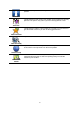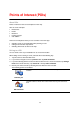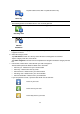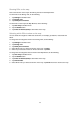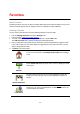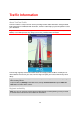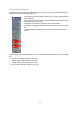Reference Guide
36
About Favorites
Favorites provide an easy way to select a location without the need to enter the address. They do not
need to be favorite places, they can simply be seen as a collection of useful addresses.
Creating a Favorite
You can create a Favorite from one of the following locations in TomTom App:
From the Manage Favorites menu in the Settings menu.
From a location selected on the Map browser.
1. To create a Favorite using the Manage Favorites menu, tap the Add button.
The Add as Favorite menu appears showing the buttons listed below.
2. Give your Favorite a name that is easy to remember. TomTom App will always suggest a name.
If you want to enter your own name, delete the suggested name and enter a new one. You can
always change the name later.
3. Tap Next to save the Favorite.
Home
Tap this button to add your Home location as a favorite.
To set your Home location, tap Change home location in the Settings
menu.
Address
Tap this button to enter an address as a favorite. To use a postal code,
tap the Postal code button at the top of the screen to display the Postal
code screen.
Recent destination
Tap this button to show a list of your recent destinations. These also
include your Travel via stops. Tap a recent destination to add it as a
favorite.
Local search
Tap this button to open the search menu. You can search near your
location, in a city, near your destination or at another location, then use
a found location as a favorite.
Favorites