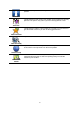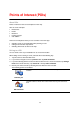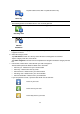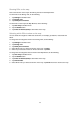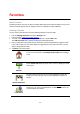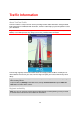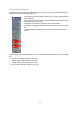Reference Guide
34
After you select a POI, detailed information such as the phone number and a short description is
shown.
8. Tap Done to confirm you want to plan a route to this POI.
9. Tap Go!
TomTom App starts to guide you to your destination using spoken instructions and on-screen di-
rections.
Finding a POI on the map
You can find a POI using the Map Browser then contact the POI or navigate to it.
1. Tap the screen to show the Main menu.
2. Tap View map.
Make sure Points of Interest are selected in the Details page. You can also select which POIs to
show on the map.
3. Find a POI on the map.
You can tap Find then Point of Interest to find POIs along your route or in a city, and zoom in
and move the map.
4. Select a POI symbol then tap the POI name panel to display the POI menu.
The following options are available:
Drive there
Tap this button to plan a route from your current location to the cursor
position.
Travel via...
Tap this button to travel via the cursor position on the route that is
currently planned. This option is only active if you have already planned
a route.
Add to favorites
Tap this button to add the cursor position as a Favorite. You can choose
to give the favorite a name or you can use the suggested name.
Find POI nearby
Tap this button to search for POIs near the location.
Centre on map
Tap this button to move the map so that the cursor position is in the
center of the screen. The map zooms in on the cursor position.
View location
details
Shows the details of the location you selected. Tap More... to show
more information about the POI, to search for parking nearby or to add
the location to your favorites.