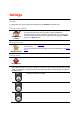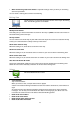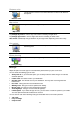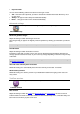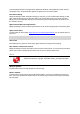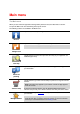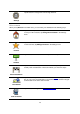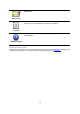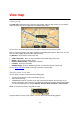Reference Guide
30
Viewing a map
Tap View map in the Main menu to open the map browser. Using the map viewer you can view the
map in the same way as you might look at a traditional paper map.
You can move around the map by using your finger to drag the map across the screen.
Zoom in and out by pinching your fingers together and spreading them apart on the screen. You can
also zoom in by tapping the screen twice with one finger.
Tap Details to choose what to show on the map:
Traffic information - when you have Traffic this shows traffic delays in the area.
Names - shows street and other names.
Points of Interest (POIs) - shows points of interest.
Favorites - shows your Favorites.
Satellite images - shows a satellite image when zoomed out instead of a street map.
You can select and find a location on the map, then drive to that location.
Selecting items on the map
You can select a location on the map in the following ways:
Tap the map to place the cursor at the location you tap.
Tap a POI on the map.
Tap Find and search for a location on the map. Choose the location in the same way as you
choose a destination. This means you can select from all the same options that are offered when
you choose a destination, for example Address, Favorite, Point of Interest or Point on map.
Details of a location are shown, along with an arrow.
Tap the location to use the cursor position. You can choose from the following options:
View map