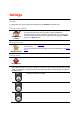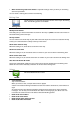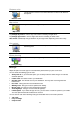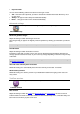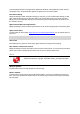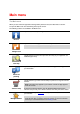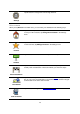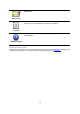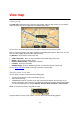Reference Guide
26
TomTom Safety Cameras or Danger Zones updates the locations and speed limits of fixed cameras
and danger zones, and provides live updates for speed trap or risk zone locations.
Information sharing
Adjust this setting to switch Information sharing on and off. If you turn off information sharing you will
have enhanced privacy but you will not be able to use services that require you to share your data.
When you turn on Information sharing you must read and agree to the Legal notice to be able to use
the TomTom services.
Speed cameras/Risk zones report button
Adjust this setting to show or hide the speed camera or risk zones reporting button in the Driving View.
Speed camera alerts
Tap this setting to choose which speed cameras and safety-related features you are warned about on
your route.
Note: This setting is not used for danger zones.
Alert sound
This setting lets you choose a sound for the Speed Cameras or Danger Zones warning.
Auto-switch if a faster route is found
Adjust this setting to choose what action to take if a faster route is found. You can choose to be asked
which route to take, to always take the faster route, or never to take the faster route.
About
About
Tap About for information about the application and map version as well as
details about licenses, copyright, information sharing, and legal information.
Check for updates
Tap this button to check for map updates for TomTom App.
Reset to defaults
Tap this button to reset TomTom App to the default settings. You lose your settings and saved loca-
tions. If you have purchased TomTom services you have to log in to the TomTom shop to start those
services again.