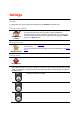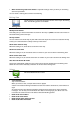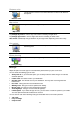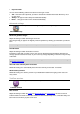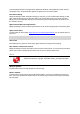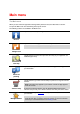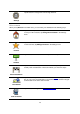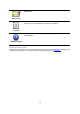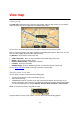Reference Guide
25
Unpaved roads
You can set the following actions to be taken for each type of road:
Ask - when the route is planned, you have to select how to handle these roads when they occur
on your route.
Always - the type of road is always avoided automatically.
Never - the type of road is never avoided automatically.
Advanced settings
Advanced settings
Tap Advanced settings to adjust the following settings:
Show lane guidance images
Adjust this setting to switch lane images on and off.
Lane images help you prepare for highway exits and junctions by showing you which lane you should
be in.
Note: Lane guidance is only available when your device is in the landscape position.
Plan IQ Routes
Adjust this setting to switch IQ Routes on and off.
IQ Routes is used when you plan a route. Your route is calculated using information about the real
average speeds measured on roads, so your route may change depending on the time of day and day
of the week.
Note: IQ Routes information is not available for all regions. For more information on IQ Routes, go
to tomtom.com/iqroutes.
Auto hide route summary after 10 seconds
Switch this setting on to automatically close the route summary screen after 10 seconds.
Show location previews
Switch this setting on to show a preview of your destination location before going to the route sum-
mary screen.
TomTom services
TomTom services
Tap this button to set the options for TomTom services.
Data services
Adjust this setting to switch the Traffic and Speed Cameras or Danger Zones services on and off.
Traffic incidents are shown on the traffic sidebar and in the Browse Map screen, and traffic delays are
taken into account when you plan a new route.