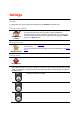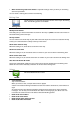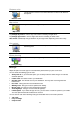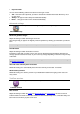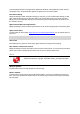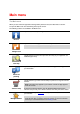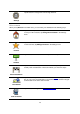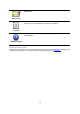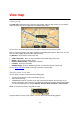Reference Guide
24
Distance units
Distance units
Tap this button to choose to use either kilometers or miles for all distances
and speeds.
Map colors
Map colors
Tap this button to change the map colors.
Tap Change day colors to select a day color scheme consisting of bright colors.
Tap Change night colors to select a night color scheme consisting of darker colors.
Auto switch automatically changes between day and night colors depending on the time of day.
Car symbol
Car symbol
Tap Car symbol to select the car symbol that shows your current location in
the Driving View.
Route planning
Route planning
Adjust the Route planning settings to set how routes are planned.
Route type
Adjust this option to set the type of route that will be planned when you plan a new route.
You can select the following types of route:
Always ask me - if you select this option, you are always asked to select the type of route that
should be planned.
Fastest route - the fastest route to your destination.
Shortest route - the shortest route to your destination. This may take much longer than the
fastest route.
Eco route - always plan the most fuel-efficient route.
Walking route - this type of route is optimized for walking.
Bicycle route - this type of route is optimized for bicycles.
Avoid highways - this type of route avoids all highways.
Limited speed - if you select this type of route, you must enter a maximum speed for your vehicle.
The route planned takes this restriction into account.
You can set how each of the following road types is handled when a new route is planned:
Toll roads
Ferry crossings
Carpool lanes