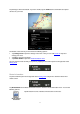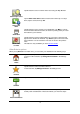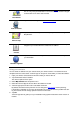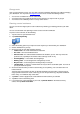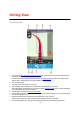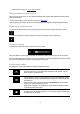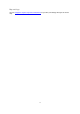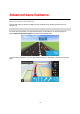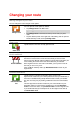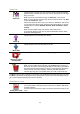Reference Guide
16
Tap this area to open the route summary screen.
Moving around in the Driving View
When you plan a new route, you are shown the Driving View together with detailed information about
your current location.
Tap the center of the screen at any time to open the Main menu.
Zoom by placing your fingers on the screen and pinching them together and spreading them apart.
Returning to the Driving View
To return to the Driving View at any time tap the return arrow in the top right corner of the screen:
To return to the previous screen tap the back arrow in the top left corner of the screen:
Setting the volume
Tap the driving instruction panel to show the volume control.
Move the slider from left to right to increase the volume for both music and voices at the same time.
Move the slider all the way to the left to mute all sounds from TomTom App. When the sound is muted,
the mute sound indicator is shown in the driving instruction panel.
Quick access toolbar
Tap the quick access toolbar button to display the following options:
Tap this button to use a 2D map in the Driving View.
If the 2D map is being used, this button changes to a 2D symbol. Tap the
button again to use the 3D map.
Tap this button to switch off voice guidance. You will no longer hear spoken
route instructions but you will still hear information such as traffic information
and warnings.
If the voice is muted, this button changes to Enable Voice. Tap the button
again to turn voice instructions back on.
When voice instructions are disabled, the voice disabled indicator is shown
in the driving instructions panel.
Tap this button to use night colors on the menus and maps. If night colors
are being used, this button changes to a moon symbol. Tap the button again
to switch back to day colors.