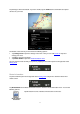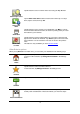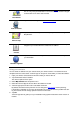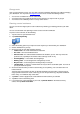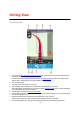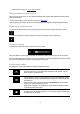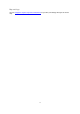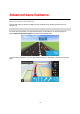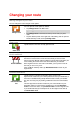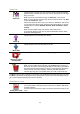Reference Guide
14
Change route
Once you have planned a route, you may want to change something about the route, without changing
your destination. You may want to change the route for one or more of the following reasons:
You can see a roadblock or a line of traffic ahead.
You want to travel via a particular location to pick someone up, stop for lunch or get gas.
You want to avoid a difficult junction or a busy narrow street.
Planning a route in advance
You can use TomTom App to plan a route in advance by selecting your starting point and your desti-
nation.
You can use advanced route planning to check a route or the time it will take.
To plan a route in advance, do the following:
1. Tap the screen to open the Main menu.
2. Tap Advanced planning.
3. Select the starting point for your trip in the same way that you would select your destination.
4. Set the destination for your trip.
5. Choose the type of route that should be planned.
Fastest route - the route which takes the least time.
Eco route - the most fuel-efficient route.
Shortest route - the shortest distance between the locations you set. This may not be the
quickest route, especially if the shortest route is through a town or city.
Avoid highways - a route which avoids highways.
Walking route - a route designed for making the trip on foot.
Bicycle route - a route designed for making the trip on a bicycle.
Limited speed - a route for a vehicle which can only be driven at a limited speed. You have to
specify the maximum speed.
6. Choose the date and time you want to start the trip you are planning. You can set the time in 5
minute intervals.
TomTom App uses IQ Routes to work out the best possible route at that time, using the real av-
erage speeds measured on roads. In this way you can compare how long a trip takes at different
times of day, or on different days of the week.
7. Tap Done. TomTom App plans the route between the two locations you selected.
8. Tap Go! to return to the Driving View.
9. If you want to see a demonstration of your route, tap Route details on the Route summary
screen, then tap Show route demo.