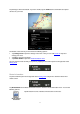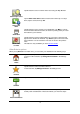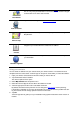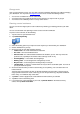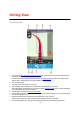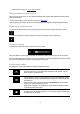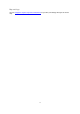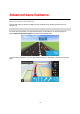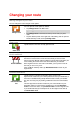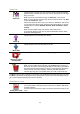Reference Guide
13
Local Search
Tap this button to open the search menu. You can search near your loca-
tion, in a city, near your destination or at another location, and then navigate
to the location of one of the search results.
Point of Interest
Tap this button to navigate to a Point of Interest (POI).
Point on map
Tap this button to select a point on the map as your destination using the
Map Browser.
Contact
Tap this button to select a person from your address book. You can only
navigate to your contact when the contact has an address.
Latitude Longitude
Tap this button to enter the map coordinates of a location on the map as
your destination.
Using your contacts
You can select an address from your contacts list in your device to drive to. The address must be
complete and in the correct order. TomTom App can be open or closed when you select the address.
1. Open your device's Contacts list and find the contact you want to drive to.
2. Tap and hold the contact's address.
The device's Options menu opens.
3. Select Map address from the Options menu.
4. Select the TomTom App for the area where the address is located.
5. TomTom App opens and the route is calculated and shown.
By default, the fastest route is planned. You can change the type of route used for planning.
If IQ Routes is available on your map, this information is used to plan the best possible route tak-
ing into account the real average speeds measured on the roads.
6. Tap Go!
TomTom App starts to guide you to your destination using spoken instructions and on-screen di-
rections.