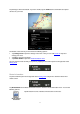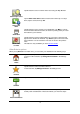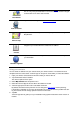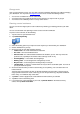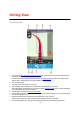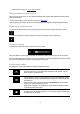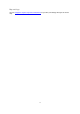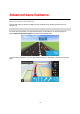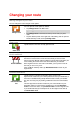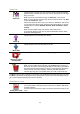Reference Guide
12
Show map of route
Tap this button to see an overview of the route using the Map Browser.
Show route
demo
Tap the Show route demo button to watch a demo of the trip. To stop a
demo, tap the screen, then tap Yes.
Show
destination
Tap this button to see a preview of your destination. Tap More... to show
more information about the location, to search for parking nearby or to add
the location to your Favorites.
Show traffic
on route
Tap this button to see the traffic incidents on your route. Tap the left and
right arrows to browse the incidents. Tap Avoid to plan a new route avoid-
ing an incident. You can choose the new route or return to the previous
route.
This feature is only available if you have TomTom Traffic.
Other Drive to options
When you tap Drive to in the Main menu, you can select your destination in the following ways:
Home
Tap this button to plan a route to your Home location.
To set your Home location, tap Change home location in the Settings
menu.
Favorite
Tap this button to select a favorite to drive to.
To add a favorite, tap Manage favorites in the Settings menu.
Address
Tap this button to enter an address or a postal code as your destination.
Recent destination
Tap this button to select your destination from a list of places you have
recently used as destinations. These also include your Travel via stops.