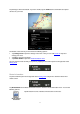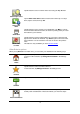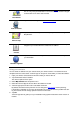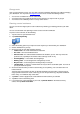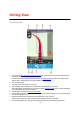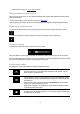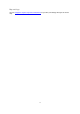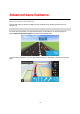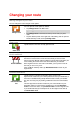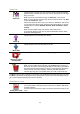Reference Guide
11
Tap the flag to show route details. If you have Traffic, tap the LIVE button to show traffic and speed
cameras on your route.
The bottom of the summary screen shows the following options:
Tap Change route to open the Change route menu. Here you can add Travel via stops and
change your route.
Tap Go! to start route guidance.
Tap Route details to open the Route information menu.
You can view the route summary at any time by tapping the arrival time panel on the right side of the
Driving View.
Route information
Tap the arrival time panel on the right side of the Driving View at any time to show the Route Infor-
mation screen.
Tap Route details on the Route Information screen to show the Route information menu. You see the
following options:
Show route in-
structions
Tap this button for a list of all the turn instructions on the route.