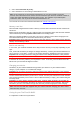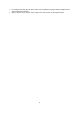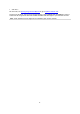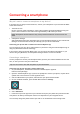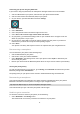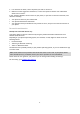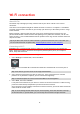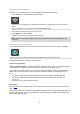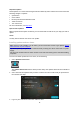User's Manual
Table Of Contents
- Welcome to navigation with TomTom
- Features
- Get going
- TomTom services
- Connecting a smartphone
- Wi-Fi connection
- What's on the screen
- Traffic
- TomTom MyDrive
- Quick search
- Choosing which search to use
- Using quick search About search
- Entering search terms
- Working with search results
- About postcodes
- About mapcodes
- List of POI type icons
- Planning a route to an address
- Planning a route to a city centre
- Planning a route to a POI
- Planning a route to a POI using online search
- Planning a route using the map
- Planning a route using My Places
- Planning a route using coordinates
- Planning a route using a mapcode
- Planning a route in advance
- Finding a car park
- Finding a petrol station
- Step by step search
- Choosing which search to use
- Using step by step search About search
- Entering search terms
- Working with search results
- About postcodes
- List of POI type icons
- Planning a route to an address
- Planning a route to a POI
- Planning a route to a city centre
- Planning a route to a POI using online search
- Planning a route using the map
- Planning a route using My Places
- Planning a route using coordinates using step by step search
- Planning a route in advance
- Finding a car park
- Finding a petrol station
- Changing your route
- The Current Route menu
- Avoiding a blocked road
- Avoiding part of a route
- Finding an alternative route
- Types of route
- Avoiding features on a route
- Avoiding an incident or route feature using the route bar
- Adding a stop to your route from the current route menu
- Adding a stop to your route using the map
- Deleting a stop from your route
- Skipping the next stop on your route
- Reordering stops on a route
- My Routes
- About My Routes
- About GPX and ITN files
- Saving a route
- Navigating using a saved route
- Navigating to a stop on a saved route
- Adding a stop to a saved route using the map
- Recording a track
- Navigating using a track
- Deleting a route or a track from My Routes
- Exporting tracks to a memory card
- Importing routes and tracks from a memory card
- Map Share
- Speed Cameras
- Danger Zones
- My Places
- About My Places
- Setting your home or work location
- Changing your home location
- Adding a location from My Places
- Add a location to My Places from the map
- Adding a location to My Places using search
- Adding a location to My Places by marking
- Deleting a recent destination from My Places
- Deleting a location from My Places
- Using community POI lists
- Smartphone notifications
- Settings
- Appearance
- Display
- Route Bar
- Guidance view
- Automatic Zoom
- Motorway exit previews
- Route Planning
- Bluetooth
- Wi-Fi
- Updates and New Items
- Maps
- Sounds and Warnings
- Voices
- MyDrive
- Language and Units
- System
- Automatic route recording
- Enable IFTTT service
- About
- Choose a search style
- Quick search
- Step by step search
- Format memory card
- Reset device
- Battery settings
- Your information & privacy
- Use my location and the information I enter to receive TomTom services
- Keep journey history on this device for optional features
- Help
- Getting Help
- Product certification
- UsingTomTom MyDrive Connect
- TomTom account
- Addendum
- Important Safety Notices and Warnings
- Safety messages
- Use with care warning
- Notice for oversized/commercial vehicles
- Proper mounting
- Pacemakers
- Other medical devices
- Device care
- Rating: DC5V, 1.2A
- Environmental and Battery information
- Operating temperature
- Device battery (Non-replaceable)
- Battery waste disposal
- WEEE – e-waste disposal
- Triman logo
- Warning for Australia
- Certification for New Zealand
- Customer support contact (Australia and New Zealand)
- TomTom MyDrive app
- Terms and Conditions: Limited warranty and EULA
- This document
- Model numbers
- CE mark and Radio Equipment Directive for TomTom GO Basic
- EU Specific Absorption Rate (SAR) compliance
- Accessories supplied with this device
- Copyright notices
18
Wi-Fi connection
About Wi-Fi®
The easiest way to manage your maps, software and all your device content is over a Wi-Fi
connection.
Your device can be updated using Wi-Fi without the need to connect to a computer. It remembers
previously connected Wi-Fi networks so you can keep your device up to date when you are in range
of that network.
Before you begin, make sure that you have access to an unrestricted Wi-Fi network, such as a
personal home network. Please be aware that updating over a public Wi-Fi network, such as in an
airport or hotel, is not recommended because the updates can be large and the network connection
may not be stable.
Connecting to Wi-Fi
Important: Wi-Fi connections that require a web sign-in are not supported on the TomTom GO
BASIC. These types of Wi-Fi connections are frequently found in public places, for example in
hotels, shops and restaurants.
To connect to a Wi-Fi network, do the following:
1.
Select Settings in the Main Menu, then select Wi-Fi.
You see a list of available Wi-Fi networks and saved Wi-Fi networks that are currently out of
range.
Tip: Scroll down to go to the list of out-of-range saved networks.
2.
Select the Wi-Fi network that you want to connect to. If the network is secure enter the
password. If no password is required, you are connected straight away.
Tip: For advanced options for a Wi-Fi network see Wi-Fi in the Settings menu.
3.
Select Done, then select Connect.
It may take a few moments for your device to connect to the Wi-Fi network. If it takes too long,
please check the identity and password you used for the Wi-Fi network.
Once your device has successfully connected to the Wi-Fi network, you see the status Connected
under the Wi-Fi network name.
Tip: If you don’t have access to a Wi-Fi network or your Wi-Fi network is slow or not stable, you
can use a USB connection to update using TomTom MyDrive Connect on your computer.
Tip: To access settings and the status of your services quickly, select the menu bar at the top
of the main menu. In portrait mode, you can also tap the icons down the right hand side.