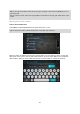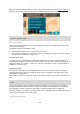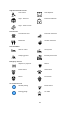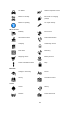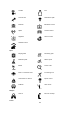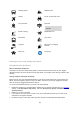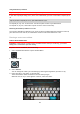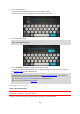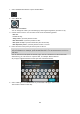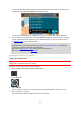User Manual
Table Of Contents
- Welcome to navigation with TomTom
- What's new
- Installing your Rider
- Connecting a headset
- TomTom services
- Connecting a smartphone
- Wi-Fi connection
- Using your Rider
- What's on the screen
- Calls and smartphone notifications
- Traffic
- Syncing using TomTom MyDrive
- About TomTom MyDrive
- Logging in to MyDrive
- Road Trips collection - sending a route to your Rider
- Road Trips collection - planning a route to a stop
- Setting a destination using MyDrive
- Planning a route with stops using MyDrive
- Showing a planned destination in MyDrive
- Clearing a MyDrive destination
- Deleting a MyDrive destination from My Places
- Set a phone contact as your destination using the MyDrive app
- Finding and syncing locations using MyDrive
- Syncing My Places locations with MyDrive
- Importing a community POI list
- Deleting a community POI list
- Importing a track GPX file
- Deleting a track GPX file
- Saving and restoring your personal navigation information
- Quick search
- Choosing which search to use
- Using quick search
- Planning a route using quick search
- Using destination prediction
- Planning a route to an address
- Planning a route to a city centre
- Planning a route to a POI
- Planning a route to a POI using online search
- Planning a route using the map
- Planning a route using My Places
- Planning a route using coordinates
- Planning a route using a mapcode
- Planning a route in advance
- Finding a car park
- Finding a petrol station
- Step by step search
- Choosing which search to use
- Using step by step search
- Planning a route using step by step search
- Using destination prediction
- Planning a route to an address
- Planning a route to a POI
- Planning a route to a city centre
- Planning a route to a POI using online search
- Planning a route using the map
- Planning a route using My Places
- Planning a route using coordinates using step by step search
- Planning a route in advance
- Finding a car park
- Finding a petrol station
- Changing your route
- The Current Route menu
- Avoiding a blocked road
- Avoiding part of a route
- Finding an alternative route
- Types of route
- Avoiding features on a route
- Avoiding an incident or route feature using the route bar
- Adding a stop to your route from the current route menu
- Adding a stop to your route using the map
- Deleting a stop from your route
- Skipping the next stop on your route
- Reordering stops on a route
- My Routes
- About My Routes
- About GPX and ITN files
- Adding to My Routes using MyDrive
- Saving a route
- Navigating using a saved route
- Navigating to a stop on a saved route
- Adding a stop to a saved route using the map
- Recording a track
- Navigating using a track
- Deleting a route or a track from My Routes
- Exporting tracks to a memory card
- Importing routes and tracks from a memory card
- Importing routes from your computer using USB
- My Places
- About My Places
- Setting your home or work location
- Changing your home location
- Adding a location from My Places
- Add a location to My Places from the map
- Adding a location to My Places using search
- Adding a location to My Places by marking
- Deleting a recent destination from My Places
- Deleting a location from My Places
- Using community POI lists
- Map Share
- Speed Cameras
- Danger Zones
- Settings
- Getting Help
- Using MyDrive Connect
- Addendum
- Copyright notices
107
Using destination prediction
Important: If your device has voice control, you can say "Yes" or "No" or select the Yes or No button.
If your device prompts "Going to X?", where X is a destination, you have 12 seconds to respond yes or
no.
Tip: If you don't respond yes or no, your Rider assumes a yes.
To respond yes, say "Yes" or select Yes. Your device plans a route to your destination.
To respond no, say "No", select No or tap the screen to return to the map.
Switching destination prediction on or off
You can turn destination prediction on or off at any time. See Route planning and Voice Control (if
your device has voice control) for information on how to switch this feature on or off.
Planning a route to an address
STEP BY STEP SEARCH ONLY
Important: In the interest of safety and to avoid distractions while you are driving, you should
always plan a route before you start driving.
To plan a route to an address, do the following:
1. Select the Main Menu button to open the Main Menu.
2. Select Drive To.
3. Select Address.
You can change the country or state setting by selecting the flag before you select a city.
4. Enter the town or city name, or the postcode.
Towns with similar names are shown in the list while you type.
When the correct city or town appears in the list, select the name.