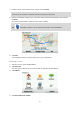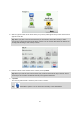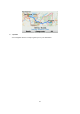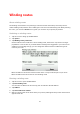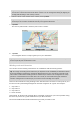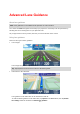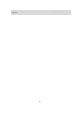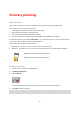User manual
25
Tip: When you plan a route for the first time you are asked to select the country or state.
Your choice is saved and used for all future routes. You can change this setting by tapping on
the flag and selecting a new country or state.
6. Enter the street name and the house number, then tap Done.
Tip: Before you start to enter a street name, City centre is shown at the top of the list. This is
useful if you do not have an address and only need general directions.
7. Tap Done.
The route is planned and a summary of the route is shown.
8. Tap Done.
Your navigation device is ready to guide you to your destination.
Tip: If you are not happy with the selected route, tap Change route in the Route Summary
screen to quickly see an alternative route.
Winding roads and itineraries
You can also use the winding routes feature in combination with the itinerary planner.
Tip: The range of winding routes offered to you depends on the availability of alternative streets
and on the distance between the waypoints. Waypoints force your route along a specific road.
The number of alternative winding routes is reduced if you choose a lot of waypoints or if way-
points are a short distance from each other. As a result, we recommend using the minimum
number of waypoints in an itinerary if you want to use the winding route option.
There are two methods for using winding routes with itineraries. The first is to select just city cen-
tres and a route is planned bypassing those cities but using them as a guide. For example:
1. City centre 1
2. City centre 2
3. City centre 3
4. Home location
This method, as shown in the example above, calculates a route from your current position using
the three city centres as a guide and finishes at your Home location.
The second method uses actual locations that you know you want to visit.