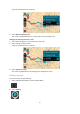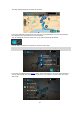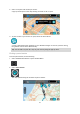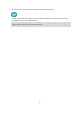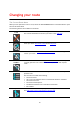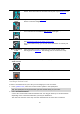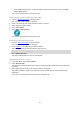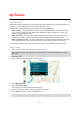User manual
66
The Current Route Menu
When you have planned a route or track, select the Current Route button in the Main Menu to open
the Current Route Menu.
The following buttons are available in the menu:
Clear Route or
Track
Select this button to clear the currently planned route or track.
The Current Route Menu closes and you return to the map view.
Find Alternative
You see this button when you have planned a route. Select this button to
show up to three alternative routes on the map view.
Avoid Blocked Road
Select this button to avoid an unexpected obstacle that is blocking the
road on your route.
Avoid Toll Roads
and More
Select this button to avoid some types of route features that are on your
currently planned route. These include ferries, toll roads and unpaved
roads.
Show Instructions
Select this button to see a list of turn-by-turn text instructions for your
planned route.
The instructions include the following:
The street name.
Up to two road numbers shown in road shields whenever available.
An instruction arrow.
An instruction description.
The distance between two consecutive instructions.
Exit number.
Add Stop to Route
Select this button to add a stop to your currently planned route. You can
also add a stop to your route directly from the map.
Changing your route