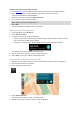User Guide
Table Of Contents
- Welcome to navigation with TomTom
- What's new
- Get going
- Connecting to TomTom services
- What's on the screen
- Traffic
- Syncing TomTom MyDrive
- About TomTom MyDrive
- Logging into your MyDrive account
- Setting a destination using MyDrive
- Showing a planned destination in MyDrive
- Clearing a MyDrive destination
- Deleting a MyDrive destination from My Places
- Finding and syncing locations using MyDrive
- Syncing My Places locations with MyDrive
- Importing a community POI list
- Deleting a community POI list
- Saving and restoring your personal navigation information
- Using Quick Search
- Planning a route
- Using Destination Prediction
- Planning a route to an address using search
- Planning a route to a city center
- Planning a route to a POI using search
- Planning a route to a POI using online search
- Planning a route using the map
- Planning a route using My Places
- Planning a route using coordinates
- Planning a route using a mapcode
- Finding an alternative route
- Planning a route in advance
- Finding a parking lot
- Finding a gas station
- Changing your route
- My Routes
- Voice control (Speak & Go)
- About voice control
- Starting voice control
- Making your own wake-up phrase
- The voice control screen
- Some tips for using voice control
- What you can use voice control for
- Saying commands in different ways
- Entering an address using voice control
- Going home using voice control
- Going to a POI using voice control
- Changing a setting using voice control
- Map Share
- Safety Cameras
- My Places
- About My Places
- Setting your home and work locations
- Changing your home location
- Adding a location from My Places
- Add a location to My Places from the map
- Adding a location to My Places using search
- Adding a location to My Places by marking
- Deleting a recent destination from My Places
- Deleting a location from My Places
- Settings
- Getting Help
- Product certification
- Updating using MyDrive Connect
- Addendum
- Copyright notices
99
Arrival information
Select Arrival information to change the following settings:
Show remaining distance
Select this setting to show the remaining distance left to travel in the arrival information panel
during navigation.
Show remaining time
Select this setting to show the remaining time left to travel in the arrival information panel
during navigation.
Switch between distance and time automatically
Select this setting to control the automatic switching between remaining distance and remain-
ing time in the arrival information panel.
Show arrival information for
Use this setting to control whether you want to see information about the destination or the
next stop in the arrival information panel.
Tip: To find out where the different panels are in the guidance view or map view, see What's on
the screen.
Route Information
You can choose to see any of the following in the route bar:
Parking
Select this setting to see parking lots and parking.
Gas stations
Select this setting to see gas stations on your route.
Stops
Select this setting to see stops on your route.
Rest areas
Select this setting to see rest areas on your route.
Guidance view
Select Settings in the Main Menu, then select Appearance.
Show current street name
This setting displays the name of the street you driving along on the guidance view.
Guidance view style
Select this setting to choose from 3D or 2D versions of the guidance view. Both the 2D and 3D
guidance views move in your direction of travel.
Automatic Zoom
Select Settings in the Main Menu, then select Appearance.