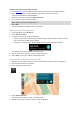User Guide
Table Of Contents
- Welcome to navigation with TomTom
- What's new
- Get going
- Connecting to TomTom services
- What's on the screen
- Traffic
- Syncing TomTom MyDrive
- About TomTom MyDrive
- Logging into your MyDrive account
- Setting a destination using MyDrive
- Showing a planned destination in MyDrive
- Clearing a MyDrive destination
- Deleting a MyDrive destination from My Places
- Finding and syncing locations using MyDrive
- Syncing My Places locations with MyDrive
- Importing a community POI list
- Deleting a community POI list
- Saving and restoring your personal navigation information
- Using Quick Search
- Planning a route
- Using Destination Prediction
- Planning a route to an address using search
- Planning a route to a city center
- Planning a route to a POI using search
- Planning a route to a POI using online search
- Planning a route using the map
- Planning a route using My Places
- Planning a route using coordinates
- Planning a route using a mapcode
- Finding an alternative route
- Planning a route in advance
- Finding a parking lot
- Finding a gas station
- Changing your route
- My Routes
- Voice control (Speak & Go)
- About voice control
- Starting voice control
- Making your own wake-up phrase
- The voice control screen
- Some tips for using voice control
- What you can use voice control for
- Saying commands in different ways
- Entering an address using voice control
- Going home using voice control
- Going to a POI using voice control
- Changing a setting using voice control
- Map Share
- Safety Cameras
- My Places
- About My Places
- Setting your home and work locations
- Changing your home location
- Adding a location from My Places
- Add a location to My Places from the map
- Adding a location to My Places using search
- Adding a location to My Places by marking
- Deleting a recent destination from My Places
- Deleting a location from My Places
- Settings
- Getting Help
- Product certification
- Updating using MyDrive Connect
- Addendum
- Copyright notices
97
Appearance
Select Settings in the Main Menu, then select Appearance.
On this screen, you can change these settings:
Display
Select Display to change the appearance of the display.
Route bar
Select Route bar to change the information you see in the route bar.
Guidance view
Select Guidance view to change the information you see in the guidance view.
Automatic zoom
Select Automatic Zoom to change how you view a crossing as you drive.
Automatic map view switching
By default, automatic changing of views is on. This means, for example, that your GO shows the
map view when an alternative route is being suggested, along with several other sets of circum-
stances. Also, for example, that your GO shows the guidance view when you start driving and
you start to accelerate. Select this setting if you want to turn off automatic changing between
guidance view and map view.
Show previews of highway exits
Select this setting to control the full screen preview when you approach highway exits.
Display
Select Settings in the Main Menu, then select Appearance.
Theme color
Select Theme color to change the accent color used in the menus, buttons and icons.
Brightness
Select Brightness to change the following settings:
Day brightness
Move the slider to adjust the brightness level of the screen during the day.
Night brightness
Move the slider to adjust the brightness level of the screen during the night.
Select Switch to night colors when dark to automatically switch to night colors when it gets dark.
Settings